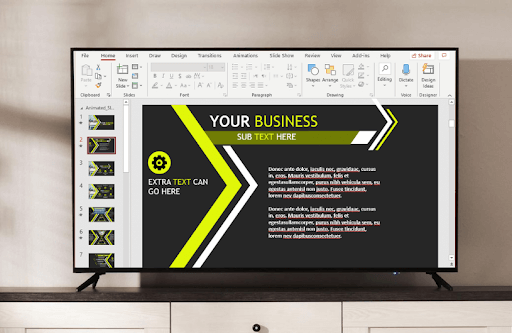PowerPoint is a presentation tool you can use to explain your complex theories in the simplest form. Using the app’s various tools, you can integrate graphs, pictures, and many media files into your presentation for easy understanding. The Microsoft PowerPoint app is available on mobile/PC, but it’s not available for Roku devices.
However, you can access its files on your Roku via screen mirroring as an alternative approach. If you want to know how to do it, then the following section will explain how.
How to Get PowerPoint on Roku
As with the absence of the app, screen mirroring is the only way you can preview your PowerPoint presentation on your Roku. To screen mirror the app,
- You have to connect your Roku to a WIFI network and your casting devices to the same network.
- Turn on Screen Mirroring on Roku. (For Android and Windows users)
- Enable AirPlay on Roku. (For iPhone and Mac users)
After following the above conditions, you can screen mirror PowerPoint on Roku by learning the following headings.
How to Screen Mirror PowerPoint on Roku Via Mobile
1. Download the Microsoft PowerPoint app on your mobile from Play Store | App Store.
2. Log into your Microsoft account on the app.
3. Now, open your desired PowerPoint presentation of the app and play the slideshow of it.
4. While doing that,
- Open the Notification Panel on Android and click on the Cast icon.
- Go to Control Center and click on the Screen Mirroring option on your iPhone.
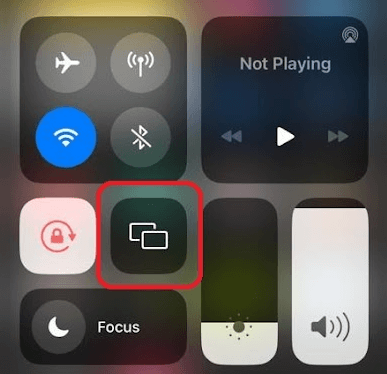
5. Select your Roku TV/device from the following list.
6. Now, you can access the slideshow or your PowerPoint presentation on your Roku device.
How to Screen Mirror PowerPoint on Roku Using a PC
1. Open the PowerPoint app on your Windows or Mac.
2. Log into your Mircosoft account if needed.
3. Open the PowerPoint file you like to share on your Roku TV.
4. Click on the Slide Show option and play the presentation on the app.
5. Now, press the Windows + K button on the Windows keyboard.
6. For Mac users, click Menu > Control Center > Screen Mirroring.
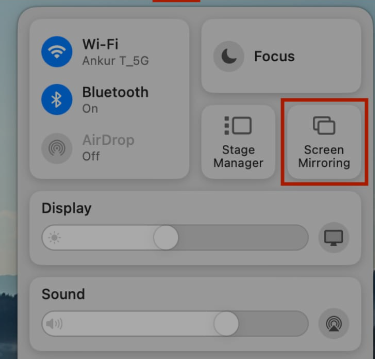
7. Now, choose your Roku device on your PC to preview the presentation on your TV.
These are the two ways that you can access the PowerPoint presentation on your Roku streaming devices.
Sometimes, you may face issues while screen mirroring the PowerPoint on your device. In this case, make sure to connect both the devices to same network, troubleshoot the internet, or reboot your Roku as a solution. If that doesn’t help, then ping me the issue on my Roku community forum for help.