Pure Flix is a platform that holds faithful, uplifting, and family-friendly content on its compatible devices. By installing Pure Flix on Roku, you can explore its extensive library and watch its weekly uploaded content on your TV. To access all the streaming content of Pure Flix, you need to sign up for its subscription, which starts at $9.99/month from its website.
Let’s see how to install and use Pure Flix on your Roku TV in detail.
How to Install and Stream Pure Flix on Roku
1. Turn on your Roku device and go to Streaming Channels.
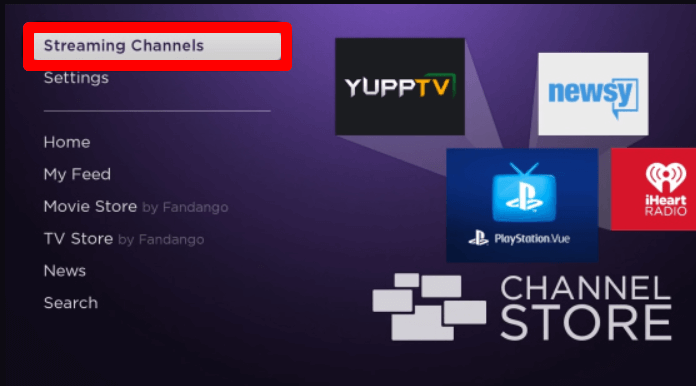
2. Next, scroll and select Search Channels on Roku.
3. In the empty space, type Pureflix and search for the app.
4. Now, pick out the app from the results and click on Add Channel to get Pure Flix on Roku.
5. After installing the app, click on Go to Channel to open the app.
6. Inside the app, click on the Sign In button.
7. Now, using the on-screen keyboard, type in the login credentials of your Pure Flix account on the app.
8. After you are done with the sign-in, you are free to stream your favorite Pure Flix content on your streaming device.
How to Screen Mirror Pure Flix on Roku
Besides installing the TV app, you can access the Pure Flix on your TV via screen mirroring. By using the Pure Flix mobile app and its PC web version, you can easily screen mirror it to Roku. To make this work, go through the prerequisites and the procedures in the upcoming headings.
Prerequisite
- Connect your Roku TV to a WIFI and your casting devices to the same network.
- Android/Windows PC users should enable Screen Mirroring on Roku.
- iPhone/Mac users must turn on AirPlay on Roku.
Via Mobile
1. Download the Pure Flix app from Play Store | App Store and log into the app.
2. Next, choose any video from the app and play it on your mobile.
3. While the video is playing, open the Notification Panel on your Android and click on the Cast icon. iPhone users go to the Control Center and select Screen Mirroring.
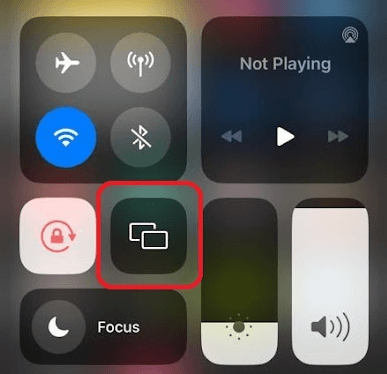
4. Then, select your Roku device from the pop-up.
5. This will mirror your whole mobile screen and let you watch the selected Pure Flix content on your Roku TV.
Via PC
1. Visit the Pureflix website (https://www.pureflix.com/) and log in with your account.
2. Choose any TV content you want to mirror on the website.
3. While the video is playing,
- Windows: Press Windows + K on your keyboard.
- Mac: Choose Control Center and select Screen Mirroring.
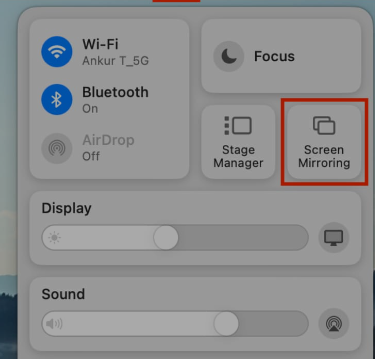
4. Then, in the next step, choose your Roku device from the pop-up and watch your selected video content on your TV.
These are the procedures you need to follow to access Pure Flix on your TV. While doing this, if you find the Pure Flix stuck on the loading screen or not working on Roku, feel free to state your issue on the forum page and seek help.
