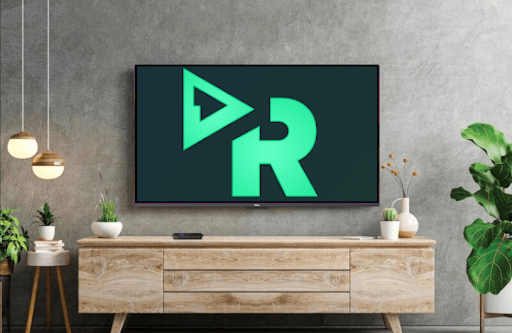Reelgood is an underrated application that tracks the data of which streaming platform is streaming your favorite movie/TV series. By linking all of your streaming services accounts to Reelgood, you can watch your favorite movies with one click.
However, it sounds good; the Reelgood app is not available on Roku. But if you still wish to access a movie using its app, then you can go with the screen mirroring. By using the mobile app and its official website, you can mirror Reelgood to TV.
Note: The Reelgood app doesn’t offer any content of its own.
Alternative Ways to Get Reelgood on Roku
To screen mirror Reelgood from mobile/PC to your Roku device, you need to follow some conditions.
- Connect your Roku TV to a WIFI network and your casting devices to the same network.
- Android and Windows users must enable Screen Mirroring on Roku.
- iPhone and Mac users must turn on AirPlay on Roku.
Prerequisites to Use Reelgood
- You must link all your streaming services accounts to the Reelgood app.
- Also, the streaming services app should be available on your device.
Screen Mirror Reelgood on Roku From Mobile
1. Download the Reelgood app on Play Store | App Store and log in with your Reelgood account.
2. Now, from the app’s library, choose any TV content.
3. After selecting the movie, Reelgood will direct your mobile to play the content on the streaming application that the movie belongs to.
Note: After the app redirects, you can also perform direct AirPlay functions from the main app to your TV instead of mirroring.
4. While the video is loading on your mobile, Android users open the Notification Panel and click on the Cast icon. iPhone users go to the Control Center and select Screen Mirroring.
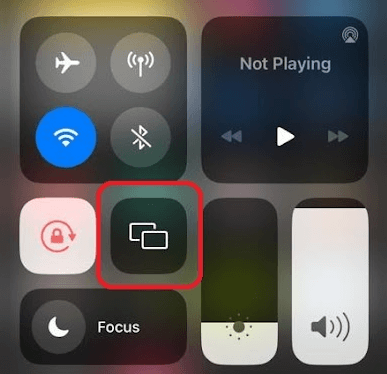
5. Then, select your Roku device from the pop-up and watch your favorite movie on your TV.
Tip! You can also use the Reelgood app as a remote to control your Roku device easily.
Screen Mirror Reelgood on Roku Via PC
1. Visit the official website of Reelgood (https://reelgood.com/) and log in with its account.
2. Now, choose any content from the website.
3. The website will list the compatible streaming apps that your content is on. Choose any service from the website.
4. Doing this will redirect your PC to the respective streaming service.
5. If prompted, enter the login details asked on the screen.
6. Now, the content will start playing on your PC.
7. When this happens, press Windows + K on your PC. Mac users go to the Control Center and choose Screen Mirroring.
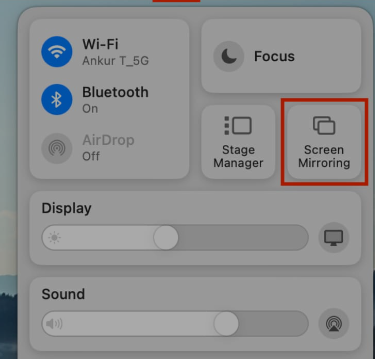
8. In the next step, choose Roku Device and start streaming your selected TV content on your Roku.
By using the Reelgood app, you can easily explore or find any movies and stream them using the app’s services. While using the app, if you get stuck, please feel free to let me know your problems on my forum page for help.