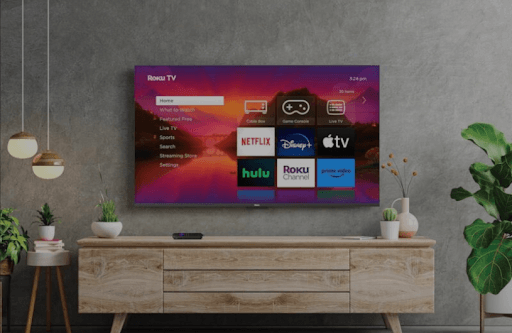Do you find connecting your Roku to a WIFI difficult with a pop-up saying Error Code 014.30? Then, your Roku device faces a technical problem that needs manual fixing.
The Roku Error code 014.30 represents a systematic error that stops your Roku from connecting to the internet. This error code can occur due to other significant problems. So, to fix this once and for all, I have developed a detailed guide of troubleshooting methods for the problem.
Restart Your Roku Device
The first thing you should do is restart your Roku Device. The restart will refresh the system memory and remove unwanted files from your Roku for better functionality. Also, being a universal solution for every Roku problem, I recommend rebooting your device as an initial step in fixing the problem.
Remove the power cord and Roku device from the power outlet for 5 minutes and turn on your Roku TV. Now, connect your Roku to the internet to see if the error code is resolved.
Reboot Your WIFI Router
The internet is the primary cause and solution to the Roku error code 014.30. If your WIFI router is sending poor internet packets, your Roku device will find it difficult to connect to the internet. This leads to the error code 014.30.
As a solution to the problem, reboot your WIFI router to fix this anomaly and get things back on track.
Reset Network Connection on Roku
If rebooting the WIFI router doesn’t help, reset your Roku internet connection. When doing an internet reset, your Roku device will erase the outdated license of your WIFI router and remove any irregularities.
To reset your WIFI network on Roku, go to
- Settings > System > Advanced System Settings > Network Connection Reset > Reset Connection.

After resetting, connect your Roku TV to a WIFI network and see if the error code appears.
Update Your Roku
The error code problem occurs on your Roku device if there is an issue with the software. This happens when your Roku software is outdated or if there are any issues with the software. So, as a solution, update your Roku to the latest firmware to resolve problems.

By updating, your Roku device will get a new bug fix, update its audio, internet, and video drivers, and a lot more.
Switch to a Different Internet Provider
Upon trying out the above internet solution, do you still see the Roku error code 014.30? Then switch to a different internet provider. Due to some irregularities, your WIFI router might slow down or even stop sending signals to your supported devices.
If this is the case, then switch to a new WIFI router or mobile hotspot to your Roku. This will let you know if the problem is with your Roku device or your internet provider to devise a solution.
Tip! You can buy a new ethernet cable from Amazon to connect your Roku to a wired internet connection instead of wireless.
Reset Roku TV
If every solution above doesn’t offer you any help, then as a final step, reset your Roku device.
A factory reset will wipe out your app and data from your Roku device and make it brand new. This includes bugs, glitches, manual settings, and more, which leads to the effective functionality of your device. So, after doing a factory reset, set up your Roku device and check if you see the error code on your screen.
When all your troubleshooting doesn’t help with your problem, then contact Roku Customer Service to get technical help. For more updates about the topic, visit my Roku community forum page.