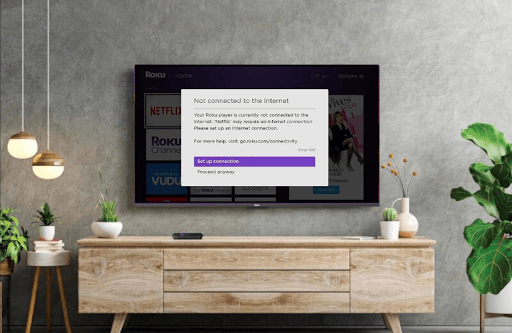Do you see error code 016 displayed on your Roku while launching a channel or TV content? If so, don’t worry. The Roku error code 016 indicates that your device is having a hard time connecting to the internet. This issue might be caused by poor internet connection from your WIFI/internet provider or issues with the Roku’s network settings.
If you intend to fix this on your own, then here are some troubleshooting methods you can follow.
How to Fix the Roku Error Code 016
Try out the following fixes orderwise to fix the error code 016 problem on your Roku.
Troubleshoot Your Internet Connection
Since the problem is based on the internet, fixing your internet connection is a solution. If your WIFI router or your internet provider is providing internet to your Roku, you will face the error code 016 on your TV.
So first, check the internet speed on Roku. If the speed is very low, then troubleshoot your WIFI router by rebooting it. Doing this will remove any bugs in the router and refresh it for better functioning. If not, call your ISP to get this issue resolved. After doing this, connect your Roku TV to a WIFI and check if you see the error code on your TV.
Restart Roku TV
If you cannot connect your Roku to the internet, the problem might be with your Roku device. Minor glitches or bugs in the software might stop your Roku from connecting to the internet. So, to get rid of the Roku error code 016 and connectivity issue, restart your Roku TV.
Restarting refreshes your software and makes it bug-free for smooth functioning. So go to Settings > System/Power > System Restart to restart your Roku TV/device to fix things.
Reset Network Settings on Roku
If restarting your device doesn’t help, reset your network connection. When your Roku network setting is optimized incorrectly, you may not be able to connect to the internet, which explains the Roku error code 016.
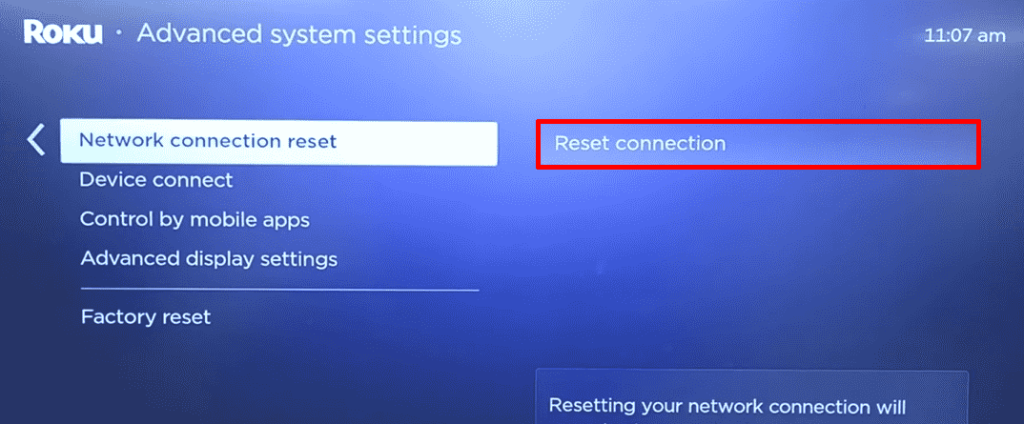
To reset your Roku network settings, go to Settings > System > Advanced System Settings > Select Network Connection Reset > Reset Connection. This will restore your network settings to default and fix the connectivity issue. After trying this, check if you see the Roku error code 016 on your TV.
Update Your Roku TV
If you’ve failed to update your Roku TV to the latest firmware, this is one possibility. Using an outdated Roku device can cause it to fail to adapt to a new IP and thus show error code 016 on your TV.
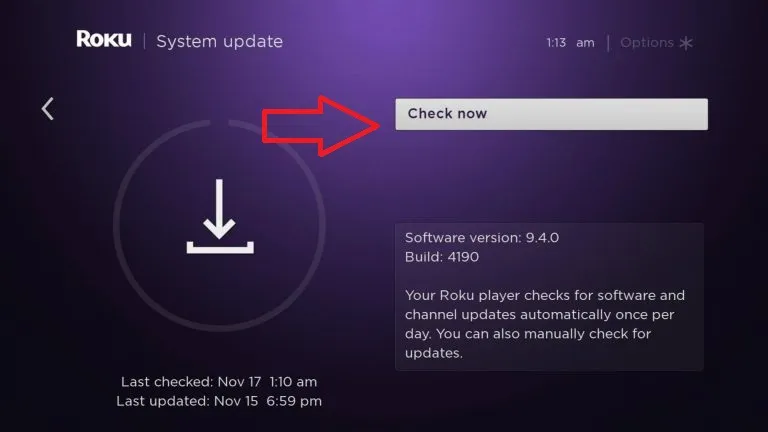
As an update brings in new additions to the software and bug fixes, failing to update your Roku can make this happen. So go to Settings and select the System option. Then, choose Software Update and click on Check Now to update your Roku to the latest version. After updating, check if you see the error code on your Roku.
Connect Your Roku TV to Internet
If the above fixes don’t help, then the problem might be with your internet router. In some cases, your WIFI router might show poor performance due to uncertainties or issues with the internet provider. So, as a solution, try connecting your Roku to a new internet connection to fix this issue.
To connect your Roku to different internet or to your personal mobile hotspot, here are the steps:
- Go to Settings > Network > Set up connection > Wireless > Choose your network > Connect your Roku to the internet.
For better internet connectivity, you can connect your Roku TV/streaming box to ethernet for wired internet. Also, make sure to keep your WIFI router closer to your Roku.
Factory Reset Your Roku TV
If every internet-related fix doesn’t solve the error code, then as a last step, reset your Roku TV. Doing this will completely wipe out the data drive of your Roku TV and make it brand new. This happens to delete all your personal configuration, your app data, and every glitch in the software. So before doing this, make sure to take the necessary backup if needed.
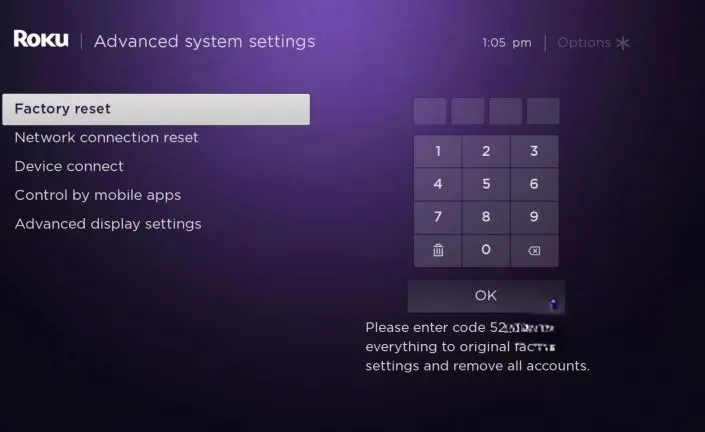
After resetting, set up your Roku from the start and check if you see the Roku error code 016 on your TV.
Upon trying out these solutions, you can easily fix your Roku error code 016 on your own. If the reset hasn’t fixed your problem, then the WIFI module on your Roku TV/device might be damaged. In order to fix that, you can contact Roku customer support via the website for help. To know more details and queries about Roku, visit my forum page.