Rumble is a video-sharing platform similar to YouTube. This app allows users to upload, watch, and share videos. Fortunately, this Rumble app is officially available on the Roku Channel Store. So you can directly install the app and access it without any subscription as it is a free streaming platform.
Meanwhile, this article will reveal the steps to install and use Rumble on your Roku Streaming Stick or Roku TV.
How to Get Rumble on Roku
1. Power on your Roku device and ensure you connect it to a standard internet.
2. Click the Home button on the remote to navigate to Roku’s Home screen.
3. Use the D-Pad and navigate to the Streaming Channels section.
4. Click the Search icon and type Rumble using the virtual keyboard to search the app.
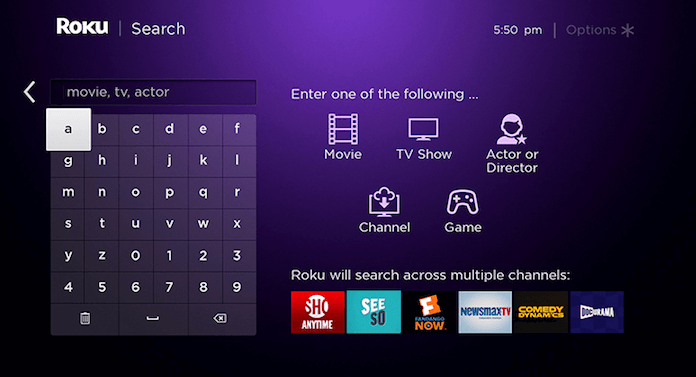
5. Find the app and click the Add Channel button to install it.
6. Once the app is installed, click the Go To Channel button to launch it.
How to Activate and Stream Rumble on Roku
After installing the Rumble application, you must activate it to access the content on Roku.
1. Your Roku screen will display an activation code upon opening the app.
2. Note down the code and go to any browser.
3. Visit the activation website of the Rumble app (https://rumble.com/pair).
4. Enter your credentials and sign in to your Rumble account.
5. Now, enter the activation code on the box and hit the Verify button.
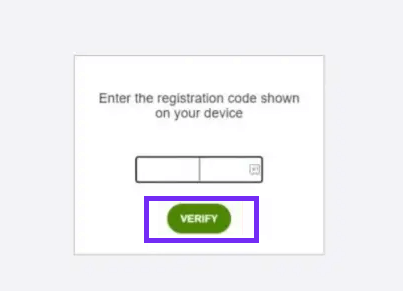
6. Now, the Rumble app on your TV refreshes automatically and starts displaying the available content.
7. Pick any content and start playing it on your Roku.
Alternative Ways to Stream Rumble on Roku
If you don’t have enough space to fit an app on your Roku, then you can screen mirror the Rumble app on Roku.
1. To screen mirror on Roku, you should connect both your devices to the same WiFi.
2. Then, if you are using an Android device, you should enable the screen mirroring mode on Roku.
- And if you are an iPhone user, you should turn on AirPlay on Roku.
3. Now, you can get the Rumble app from your Play Store or App Store.
4. Sign in to your account and start streaming any content of it.
5. For Android users, go to the Notification Panel and hit the Cast icon.
- If you are an iPhone user, head to the Control Panel and click the Screen Mirroring icon.
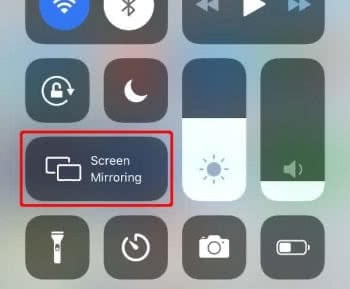
6. Further, complete the process by selecting the Roku device from the list of devices available. Thus, the contents of Rumble will be screen mirrored to TV.
These se are all the possible methods you can carry out to get the Rumble app on your Roku device. Meanwhile, if you face any issues while installing or mirroring the Rumble app, you can restart your Roku device to fix them in no time.
Also, don’t forget to visit my forum site to raise any queries regarding the Roku streaming issues and get the respective fixes from me or community members.
