Stack TV is a Canadian service that offers live and on-demand content from 16 channels, including History Channel, Lifetime, and more. It does not have any standalone apps. You can access the Stack TV content on Roku through Amazon Prime Video, Ignite TV, Fibe TV, or Fubo. Install any one of these apps on Roku and buy its subscription to access the Stack TV content. Walk through this article to learn more about the procedure in detail.
How to Stream Stack TV on Roku
Among the streaming services, only Amazon Prime and Fubo can be installed on Roku. To learn more about the apps and how to access Stack TV, refer to the below section.
Amazon Prime Video
Amazon Prime Video is available on the Channel Store, so you can download the app easily on your Roku. To access the content of Stack TV, you need to get a subscription to Amazon Prime Video ($8.99 per month). Then, you need to get a Stack TV channel add-on for $12.99/month. If you are a new user, you can have the advantage of streaming Stack TV free for certain days using its free trial.
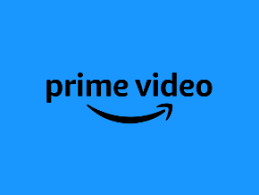
Fubo
The Fubo TV app is also available on the Roku Channel Store. After installing the app, you should buy an entertainment or premium plan for Fubo TV by visiting its official website. The basic price of a Fubo starts at C$16.99 per month. It also allows you to record and watch the content offline by providing unlimited cloud storage space.

After choosing either of the apps and subscribing to it, you can download the app on Roku by navigating to the Streaming Channels option → Search → Type Amazon Prime Video or Fubo → Pick the app and select +Add Channel. After installing the Fubo app on Roku, open it and stream the Stack TV content on a big screen.
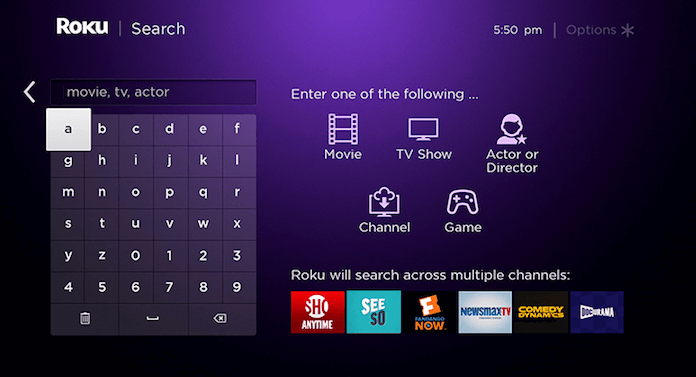
If you have subscriptions to Ignite TV and Fibe TV, you can screen mirror the app from your smartphone or PC to watch Stack TV content, as the app is not available on the Roku Channel Store. If you have any doubts, you can raise your query on our forum page, and we will answer you shortly.
