Stremio is a free video streaming application that allows you to stream movies, TV Shows, Podcasts, and Sports. Unfortunately, this Stremio app is not available on the Roku Channel Store. So, you need to screen mirror the app from your smartphone or PC to your Roku to access the app. If you are unaware of the steps, follow the instructions given in this article to watch Stremio on Roku.
Pre-Requisites to Screen Mirror Stremio on Roku TV/Stick
Get along with the following steps before proceeding to the actual screen mirroring steps.
- Connect your Roku to a WiFi, which should be the same as your screen mirroring device.
- As an Android phone, you should turn on screen mirroring option on Roku.
- Enable AirPlay on Roku if you are using any of the Apple devices to screen mirror.
Screen Mirror Stremio to Roku from Smartphone
| Android Phone | iPhone/iPad |
|---|---|
| 1. Fetch your Android phone and install the Stremio app from the Play Store. | 1. Get the Stremio app on your device from the App Store. |
| 6. That’s it. The content on your iPhone will be mirrored on TV. | 2. Sign in to your Stremio account by entering the details. |
| 3. Pick a desired content and start streaming it on your device. | 3. Select the desired content and start playing it. |
| 4. Pull down the Notification Panel and click on the Cast icon. | 4. Head to the Control Panel and hit the Screen Mirroring icon. |
| 5. Select your Roku from the list of devices available. | 5. Choose your Roku TV from the list of devices displayed. |
| 6. Now, the contents of Stremio on your phone will be mirrored on the TV. | 6. That’s it, the content on your iPhone will be mirrored on TV. |
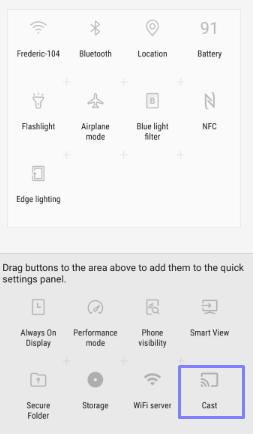
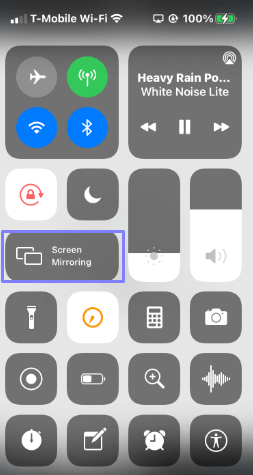
Screen Mirror Stremio on Roku from PC
Like smartphones, you can also install the Stremio app on your PC to mirror the content on your Roku.
| Windows PC | Mac PC |
|---|---|
| 1. Click here to download Stremio on your Windows PC and finish the login process. | 1. Click here to download the Stremio app on your Mac and log into the app. |
| 2. Now, choose any content you have uploaded and start playing it. | 2. Now, choose any content from the app and play it on your PC. |
| 3. Next, hit the Win + K button on your device simultaneously. | 3. Head to the Control Center and click the Screen Mirroring icon. |
| 4. From the list of devices available, hit the Roku device. | 4. Pick your Roku from the list of devices displayed. |
| 5. Thus, the content of Stremio will be mirrored from your Windows PC. | 5. Finally, the Mac content will be mirrored to your Roku. |
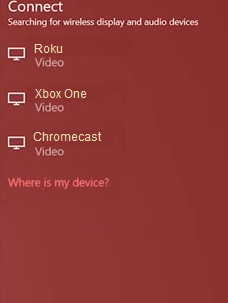
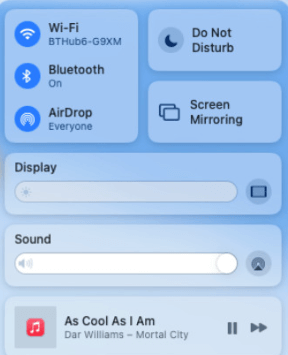
Best Stremio Alternatives on Roku
Instead of screen mirroring, if you would like to experience the real app, then you can install other Stremio Alternatives on Roku. Similar to Stremio, there are other apps available for download on Roku. Some of the Stremio alternatives you can download are as follows.
- Jellyfin on Roku – Download on Roku
- Plex on Roku – Download on Roku
Use the above steps to use the Stremio app on your Roku device. If you are facing any issues, try updating your Roku’s firmware to fix them. If the issue continues, post it on our community page. Your issues will be rectified by me or our community people. Also, collaborate with our community members to gain more knowledge.
FAQ
Yes. Stremio is completely legal to use and download on any compatible device.
