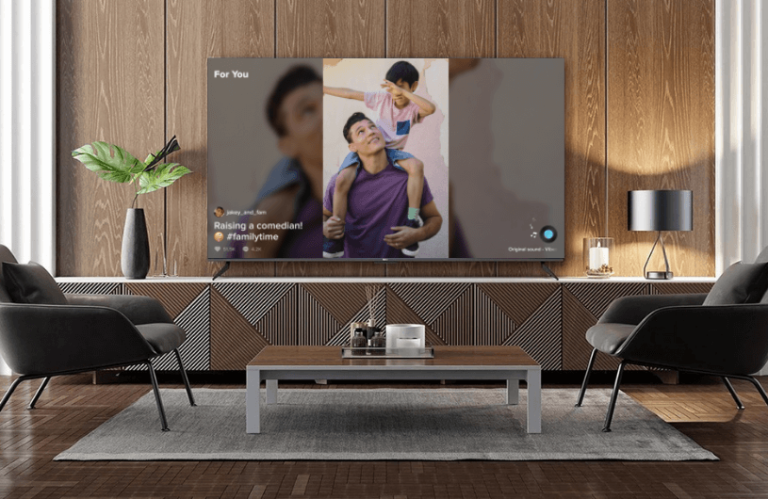TikTok is a social media app that lets users create, share, and watch short videos. However, the TikTok app is unavailable on the Roku Channel Store, so you cannot get it on your Roku. If you wish to stream TikTok videos on your Roku, you can screen mirror the app from your smartphone or PC. If you are unaware of the procedure, read this guide and gain knowledge about it.
How to Screen Mirror TikTok on Roku
Before proceeding further, you need to connect your Roku to the WiFi, which should be the same as your screen mirroring device.
Screen Mirror TikTok from Android Phone
1. Fetch your Android Phone and install the TikTok app from the Play Store.
2. Enter the credentials and sign in to your account.
3. Now, you need to enable Screen Mirroring Mode on Roku to make the process work.
4. Then, scroll down the Notification Panel on your Android phone.
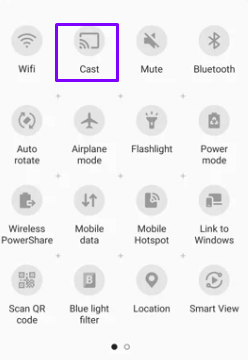
5. Hit the Cast icon and select your Roku device to mirror the phone screen.
6. Start streaming any content on the TikTok mobile app, and it will be shown on your TV.
AirPlay TikTok from iPhone
1. If you are using an iPhone to screen mirror, then turn on AirPlay on Roku.
2. Get the TikTok app on your iPhone from the App Store.
3. Log in to your TikTok account by entering the credentials.
4. Choose any content on the app and start playing it.
5. Hover on to the Control Center and tap the Screen Mirroring icon.
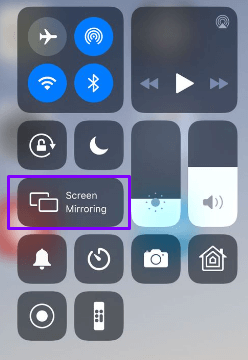
6. Hit the name of your Roku device, and the app’s content will be streamed to your TV.
Screen Mirror TikTok from Windows PC
1. Launch any browser on a Windows PC and visit the official website of TikTok. Then, make sure to enable Screen mirroring mode on Roku.
2. Once you visit the TikTok website, you will be asked to sign in to your account by entering the credentials.
3. Choose your favorite content and start playing it on your Windows PC.
4. You can proceed by clicking the Win+K button on the keyboard simultaneously.
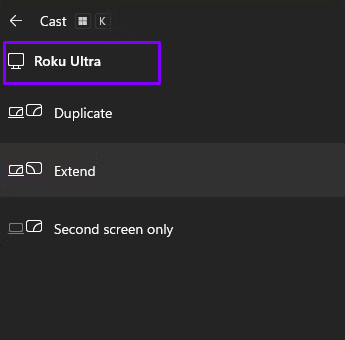
5. Finally, choose your Roku device from the list of devices menu. Now, you can view the contents of TikTok on your TV.
Screen Mirror TikTok from Mac
1. Turn On your Mac and open any browser to go to the TikTok website. After that, go to the Roku Settings and turn on AirPlay.
2. You can start playing the videos on TikTok after logging in to your account.
3. Visit the Control Center on your Mac and hit the Screen Mirroring icon.
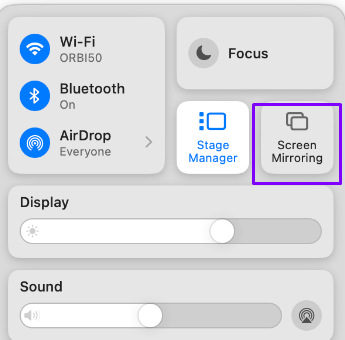
4. Then, choose your Roku device and stream the content of TikTok on Roku.
With the above steps, you can stream TikTok on Roku flawlessly without any interruptions. If you have any questions related to the above screen mirroring process, you can reach out to me on my community platform.