Travel Channel is a popular Discovery Networks TV channel that lets you stream Live TV and various TV shows of different genres. By installing Travel Channel Go on Roku, you can explore Science, History, Paranormal Activity, Tech, Food, and other genre TV shows on your big screen. To watch the Travel Channel content on your streaming device, you must link your cable TV subscription with the app.
How to Install Travel Channel on Roku
1. Turn on Roku TV and go to Settings.
2. Select the Network settings and connect your Roku TV to a WIFI network.
3. After this, get back to the home screen and select Streaming Channels > Search Channels.
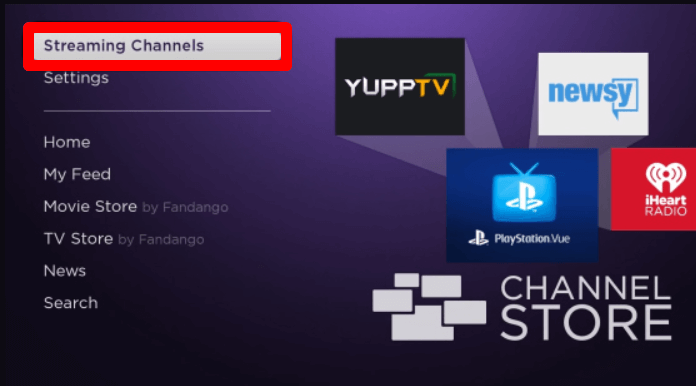
4. Type the word Travel Channel on the empty field and search the app.
5. Select the app from the Channel Store and click on Add Channel to get Travel Channel on Roku.
How to Activate Travel Channel on Roku
After installing, link your cable TV provider with the Travel Channel app using a browser.
1. Open the Travel Channel app and click on the Login button.
2. You will receive a passcode on your TV app. Note it down.
3. Now, visit the activation website of Travel Channel on a browser.
4. On the website, enter the code you noted down and click on Link TV Provider.
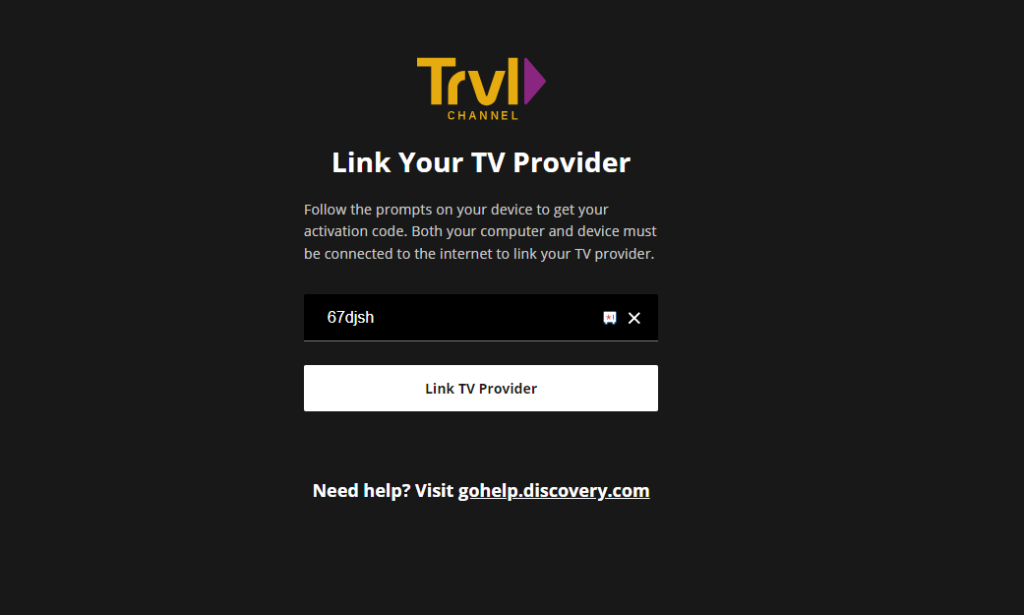
5. In the next step, choose your Cable TV provider, enter the required credentials, and finish the activation.
6. After this, go to the Travel Channel app on your TV and stream its content on your big screen.
How to Screen Mirror Travel Channel on Roku
Is your Roku TV out of memory, and you can’t install the Travel Channel app? Then, you can switch to the Screen Mirroring approach to stream its content on your TV. By using the Travel Channel mobile app and web version, you can screen mirror its content without using the TV app.
To do this, you have to connect your Roku and your casting device to the same network. Then, you should enable Screen Mirroring on Roku for Android & Windows devices. If you’re using an iPhone or Mac, then you should enable AirPlay on Roku.
Screen Mirror Travel Channel from Mobile
1. Download the Travel Channel on Play Store | App Store and log into your account.
2. Now, from the app library, choose any content and play it on your mobile.
3. As the video is running, open the Notification Panel on your Android and click on the Cast icon.
4. If you’re using an iPhone, then go to Control Center and choose Screen Mirroring.
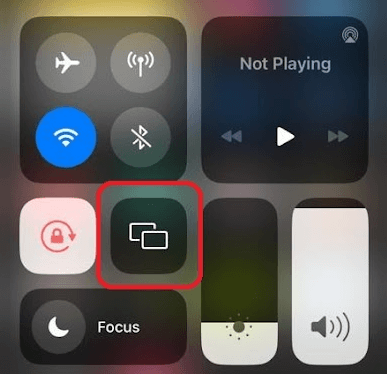
5. As a last step, select your Roku device on your mobile.
6. Now, you can watch the Travel Channel program on your Roku TV via mobile.
Screen Mirror Travel Channel Via PC
1. Visit the Travel Channel website on your PC and link your cable TV provider on the browser.
2. Choose any video from the section and play it on your PC.
3. While the video is playing on your PC, press Windows + K on your computer keyboard. On your Mac, click on Control Center and choose Screen Mirroring.
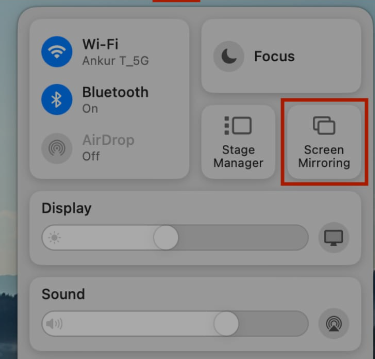
4. In the next step, choose your Roku device and start streaming Travel Channel content on your TV.
These are the methods that you can use to stream Travel Channel on Roku. If you find the Travel Channel not working, the app not loading, or Flickering, troubleshoot your internet or restart your Roku. If that doesn’t suffice, state the issue on my community forum page. I will look into the matter and give you an apt solution.
