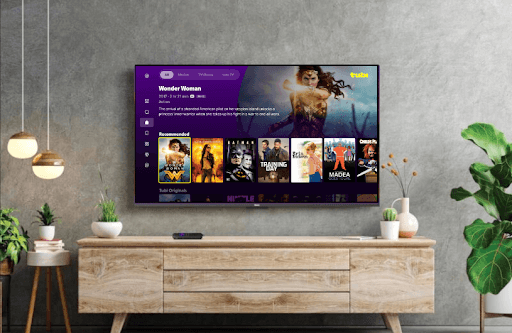Tubi is a famous TV streaming app that lets you watch on-demand movies, TV series, Anime, and a lot more. By installing the Tubi app from the Roku Channel Store, you can watch all its content on your Roku TV for free with ads. To get started, simply create a free account on Tubi and log in to the TV app.
How to Install Tubi on Roku TV
1. Power on your Roku and click on the Streaming Channels.
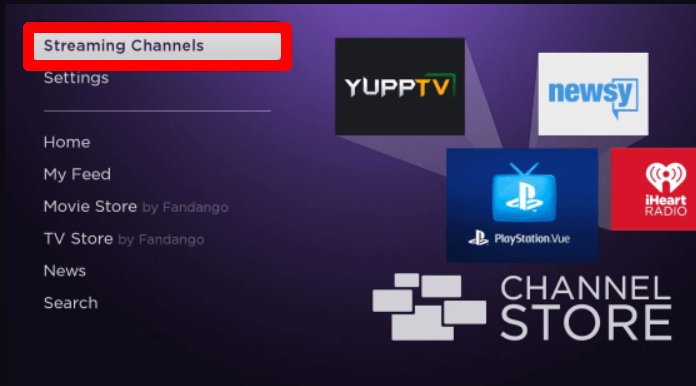
2. Next, select Search Channels on the screen and search for the Tubi app.
3. Now, select the app from the Channel Store and click on the Add Channel to get the Tubi app on your Roku TV.
How to Activate Tubi on Roku
You have to log into your free account to the Tubi app after the installation to stream its content.
1. Open the Tubi app on your Roku TV or Stick.
2. Navigate to the Hamburger menu on the left and click on the Sign In button.
3. You can see an activation code displayed on your screen.
4. When you see this, open a browser on another device and visit the activation website of the Tubi app.
5. Enter the code you saw on the TV into the web page and hit the Activate button.
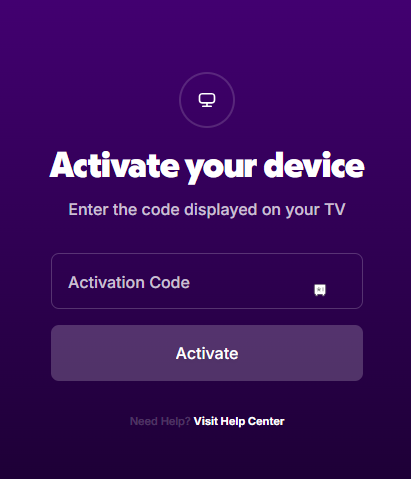
6. After activating the Tubi TV app, you can stream your favorite TV content from the app on your Roku.
How to Screen Mirror/AirPlay Tubi on Roku
The Tubi mobile app comes with screen mirroring compatibility. Using this, you can watch the Tubi TV streams on your Roku using your mobile. With your Roku TV connected to a WIFI as your mobile, follow the steps below.
1. If you’re using an Android phone, then enable Screen Mirroring on Roku. Similarly, iPhone users should enable AirPlay on Roku.
2. After doing this, you can install the Tubi app from the Play Store | App Store.
3. Open the app and make sure to log into your Tubi account on the mobile.
4. After that, go to the app library and play any content from the Tubi mobile app.
5. While the content is playing,
- From your Android phone, you need to open the Notification Panel and click on Cast Icon.
- On your iPhone, simply open the Control Center and click on the Screen Mirroring option.
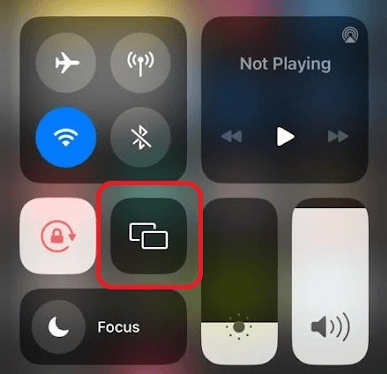
6. Next, choose Roku TV on your mobile. Now, you can watch the Tubi TV channels on your TV device easily using your mobile phone.
How to Fix the Tubi Not Working Issue on Roku
While watching the Tubi TV channels, do you find the app features or other functions not working on Roku? Then, you need to fix this issue immediately. Due to poor internet and bugs on the app, you will face the Tubi app not working on Roku. However, you can fix this issue on your own by following the primary troubleshooting fixes listed here.
| Tubi App Issues | Reasons | Fixes |
|---|---|---|
| 1. The Tubi app is not loading 2. App buffering | 1. Internet issues 2. Bugs app 3. The app is outdated | 1. Fix your internet connection 2. Restart your Roku 3. Update the Tubi TV app |
| 1. The app is stuck on the loading screen 2. App crashing 3. The Tubi App is not opening on Roku | 1. Errors in Roku 2. Bugs in the Tubi app 3. Corrupted cache on the Tubi app | 1. Update your Roku 2. Uninstall the app on Roku 3. Clear Cache on Roku 4. Factory Reset Roku |
Upon following the methods discussed here, you can easily fix the not working issue and stream Tubi TV content on your Roku device. While working out any methods, if you face any issues, come to my Roku community forum for help.