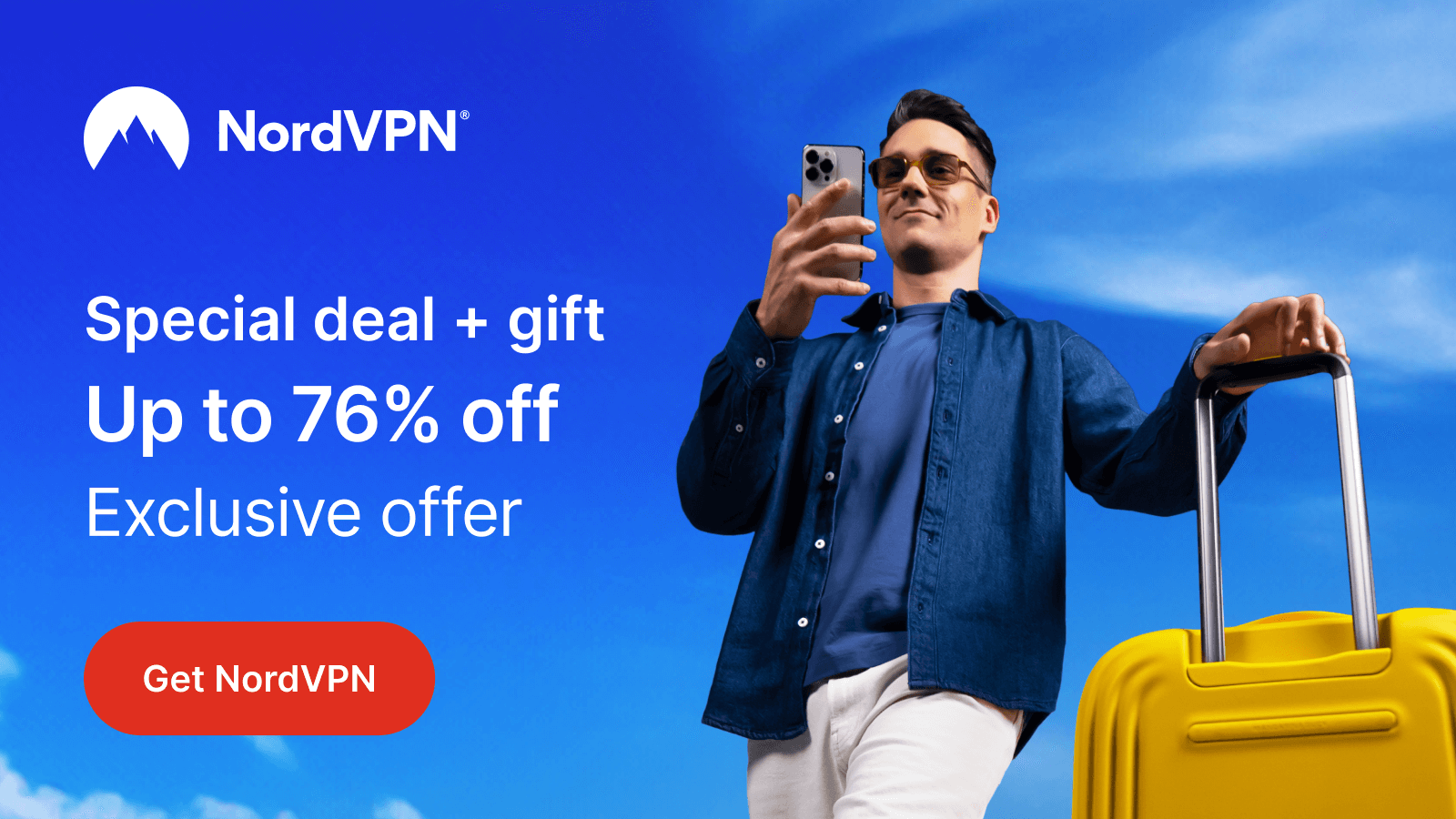UKTV Play, which is rebranded as U, is a free platform where you can watch Documentaries, TV series, and more. By installing UKTV Play on Roku, you can access all the exclusive TV streams for free with the mandatory limited ads.
Being a UK-based platform, the service only works for UK audiences. However, if you wish to stream UKTV Play outside the UK, then you need a VPN. For the best VPN services, I recommend choosing NordVPN for your streaming device.
How to Install UKTV Play on Roku
1. First, connect your Roku TV to a WIFI network.
2. Then, select Streaming Channels from the home screen.
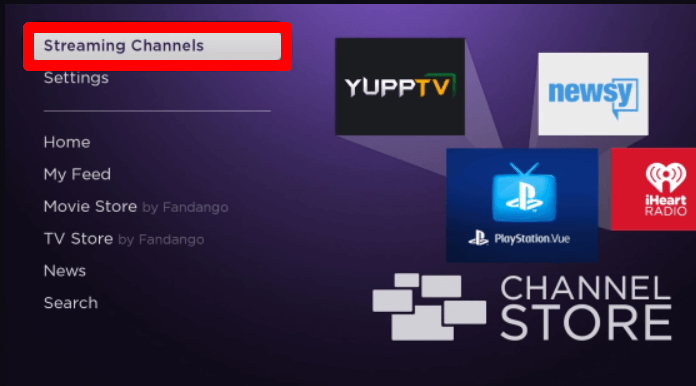
3. Next, click on Search Channels and type UKTV Play.
4. Now, pick out the app from the channel store and click on Add Channel to get UKTV Play on Roku.
How to Activate UKTV Play on Roku
After installing the app, you need to activate the UKTV Play app on your TV to unlock its content. To do that,
1. Open the U (UKTV Play) app on your TV and select any TV shows you like to stream.
2. Doing this will generate an activation passcode on your TV. Note them down.
3. Now, open a browser on a mobile/PC and visit the UKTV Play activation website (https://u.co.uk/activate).
4. Enter the code you noted on the website and click on Activate.
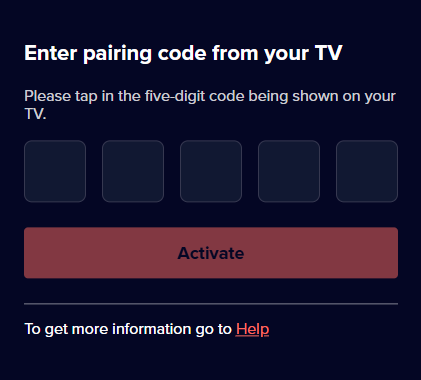
5. Then, follow the steps if prompted and finish the activation.
6. Now, go back to the UKTV Play app and start streaming your favorite TV content on your Roku.
How to Screen Mirror UKTV Play on Roku
In basic, the UKTV Play app is compatible with a screen mirroring feature. By using your mobile/PC, you can easily screen mirror UKTV Play on Roku in no time.
To do this, connect your Roku and your mobile/PC to the same WIFI. Next, Android and Windows users must enable screen mirroring on Roku. Likewise, iPhone and Mac users should turn on AirPlay on Roku to proceed further.
From Android/iPhone
1. Download the U mobile app from Play Store | App Store and set up the app.
2. Choose any content from the app library and hit the Play button.
3. Before the video starts playing, open the Notification Panel on Android and click on the Cast icon.
4. For iPhone, simply open Control Center and click on Screen Mirroring.
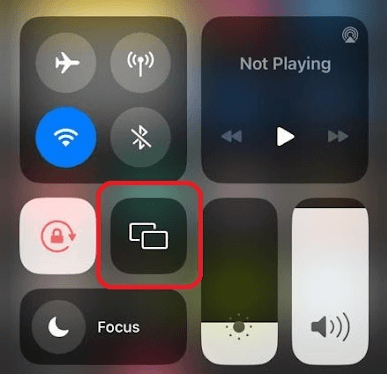
5. Now, a pop-up will show up on your mobile. From there, choose your Roku TV and start mirroring UKTV Play content on your Roku TV.
From Windows/Mac
1. Visit the UKTV Play official website (https://u.co.uk/) on your PC and sign in with your free account.
2. Choose any content from the website home page and play it on your PC.
3. When the video starts loading, press the Windows + K button on your PC.
4. For Mac, click on Control Center and select Screen Mirroring.
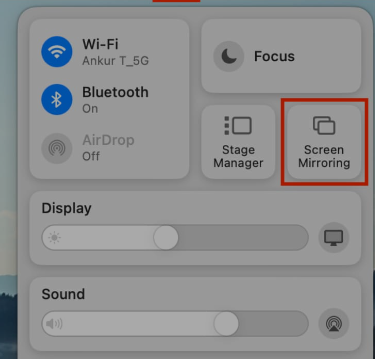
5. From the pop-up, choose your Roku TV and start streaming the selected video content on your big screen.
Upon following these measures, you can easily access the premium TV series of U on Roku. In addition, you can try other free streaming services like BBC iPlayer, Tubi, and All 4 on Roku for entertainment. For further queries about the subject, feel free to contact me on my forum page.