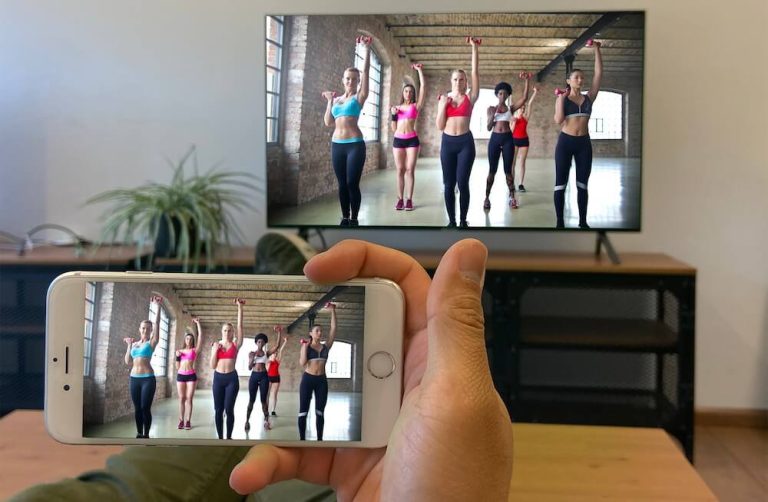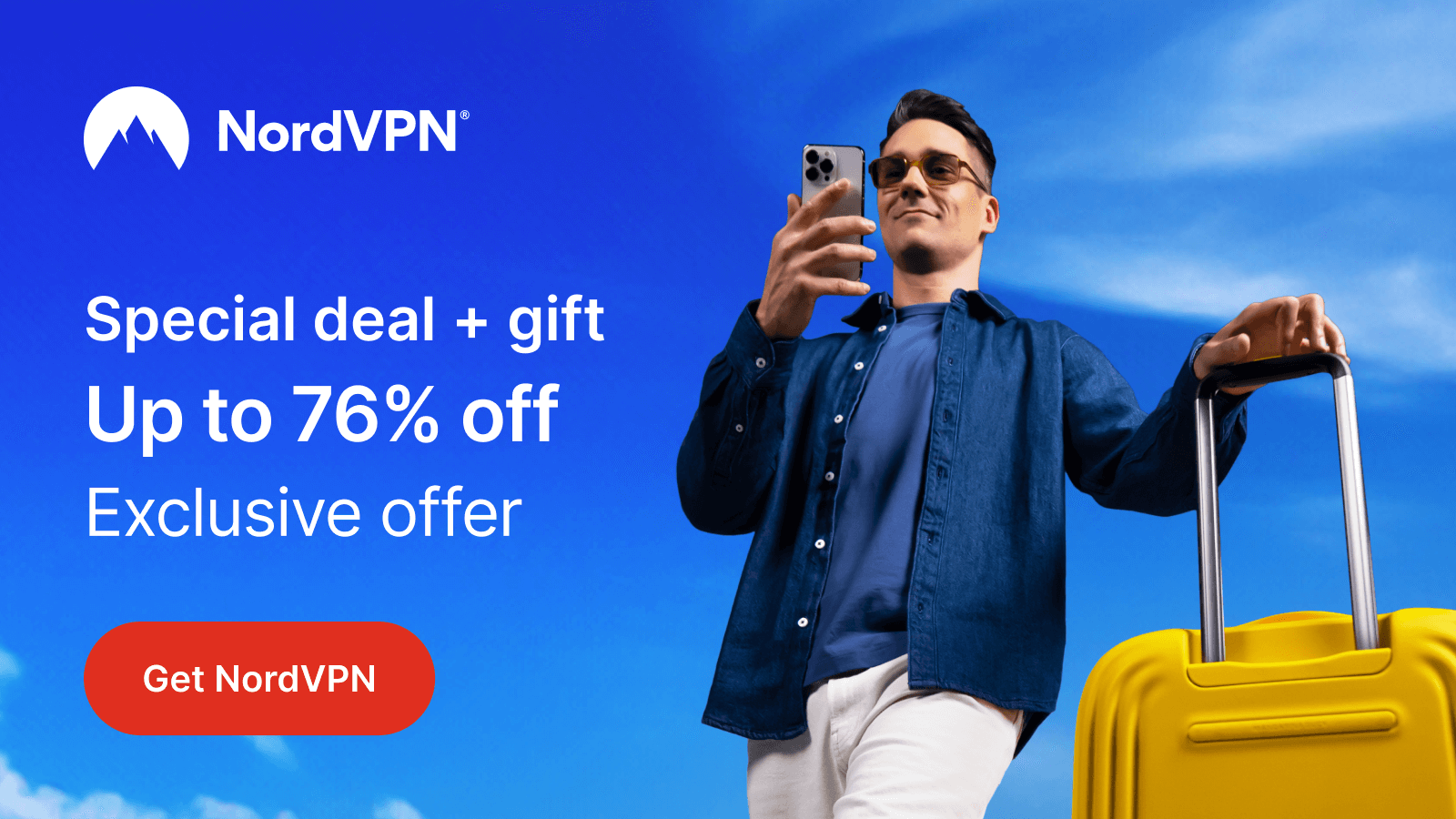Vimeo is an American-based video hosting and sharing service that offers HD videos under different categories for free. But, this Vimeo app has been removed from the Roku Channel Store recently. So, the only way to stream its content on Roku is by screen mirroring the app from your smartphone or PC to Roku. If you are confused about the steps, then follow the instructions given in this guide.
Things to be Done Before Screen Mirroring
- Connect your Roku to a WiFi, which should be the same as your screen mirroring device.
- As an Android and Windows PC user, you should turn on screen mirroring on Roku.
- If you use an iPhone or Mac PC to screen Mirror Vimeo, enable AirPlay on Roku.
- Also, if you are trying to access Vimeo from geo-restricted areas, you need to use NordVPN on your device to bypass all the geo-restrictions.
Mirror Vimeo on Roku from Android Phone
1. After completing all the prerequisites, you need to get the Vimeo app on your Android device from the Play Store.
2. Sign In to your Vimeo account by entering the credentials.
3. Start playing your favorite content from the Vimeo app.
4. Head to the Notification Panel on your Android device and click the Cast icon.
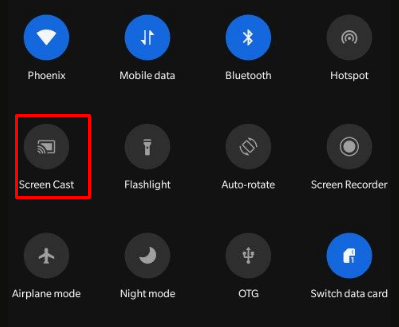
5. Now, click your Roku device and start screen mirroring your content on Roku.
AirPlay Vimeo on Roku from your iPhone/iPad
1. Navigate to the App Store and get the Vimeo app.
2. Enter your account credentials and Sign in to your account.
3. Pick any content of your choice and start streaming them.
4. You can notice the AirPlay icon on the video screen of your device.
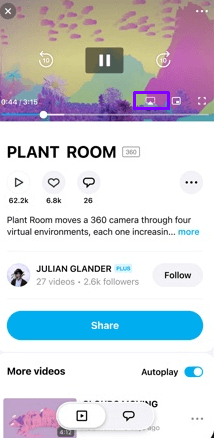
5. Hit the AirPlay button and choose your Roku from the list of available devices.
6. Now, the content of the Vimeo app will be mirrored on the TV screen.
Mirror Vimeo from Windows PC
1. Turn on your PC and visit Vimeo’s official website.
2. Log In to your Vimeo account by entering the credentials.
3. Start watching your favorite content on Vimeo on your PC.
4. Next, click the Win + K buttons on your Keyboard.

5. Choose your Roku device from the pop-up screen to establish the connection and start mirroring the PC’s screen.
Mirror Vimeo from Mac PC
1. Visit the Vimeo website [https://vimeo.com/] from your Safari browser.
2. Input your login credentials and Sign in to your Vimeo account.
3. Select the content of your choice and start watching them.
4. Go to the Control Panel and click the Screen Mirroring icon.
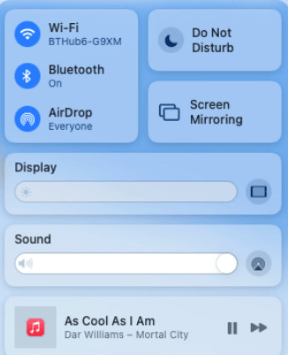
5. Finally, pick your Roku device and complete the process.
Thus, you can access and stream the Vimeo app on your Roku device by following the above methods. Ensure to update your Roku device to complete the screen mirroring process without any delay.
Please post all your doubts regarding this post on my community page, and I or fellow community members will answer them within a short period.