Are you someone who likes to stay up-to-date on weather conditions and forecasts? Then, get WeatherNation on Roku. It is available as a dedicated TV channel that telecasts 24-hour weather updates for every region for free. With expert insights and acute predictions, you can learn the weather and plan your day/trip accordingly at your convenience.
How to Install and Use WeatherNation on Roku
1. First, connect your Roku TV to a WIFI network.
2. Now, select Streaming Channels from home.
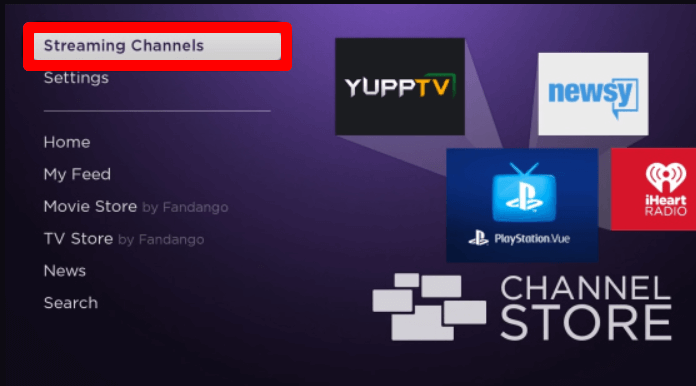
3. Next, choose Search Channels and type WeatherNation.
4. Now, pick out the app from the channel store and select Add Channel to get WeatherNation on Roku.
5. After installing, click on Go to Channel to open the app.
6. Now, select any video from the app’s home screen and access WeatherNation content on your Roku TV.
How to Screen Mirror WeatherNation on Roku
If you can’t find any space to install the WeatherNation app on your TV, then switch to screen mirroring. By using your mobile and PC, you can easily watch and get updates from WeatherNation on your TV.
To make the screen mirroring work, connect your Roku and your mobile/PC to the same WIFI network. Next, enable AirPlay/Screen Mirroring on Roku based on the device from which you are about to mirror. After enabling the options, go through the headings below and mirror WeatherNation to your TV.
Screen Mirror WeatherNation on Roku Via Mobile
1. Install the WeatherNation app on your mobile.
2. Next, choose any live or record stream on the app.
3. While the video is loading, go to the Notification Panel and click on the Cast icon.
4. For iPhone, open Control Center and select Screen Mirroring.
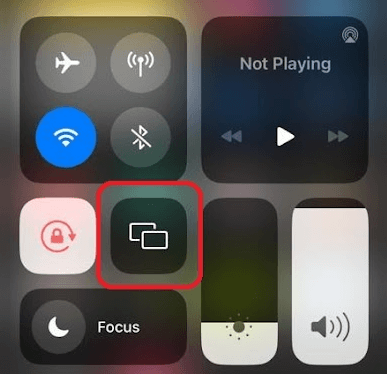
5. Now, choose your Roku TV from the active devices and mirror the WeatherNation app on your TV.
Screen Mirror WeatherNation on Roku Via PC
1. Visit the WeatherNation website (https://www.weathernationtv.com/) on your PC.
2. Select the Hamburger icon on the website and select Video On-Demand.
3. When the video starts loading, press Windows + K on your PC. Mac users immediately click on Control Center > Screen Mirroring.
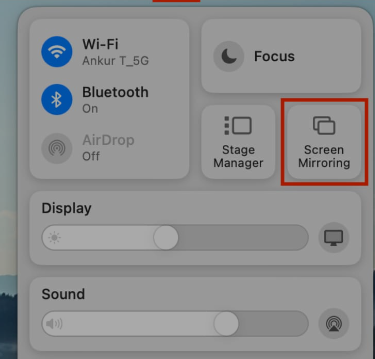
4. Now, a pop-up will show up on your PC. In there, choose your Roku TV.
5. Doing this will preview the selected video content of the WeatherNation app on your TV.
By following these methods, you can easily stream WeatherNation on your TV. If you find the WeatherNation app not loading or showing other issues on your TV, restart your Roku or fix your internet connection. If that doesn’t help, feel free to ping me with your issues on my forum page.
