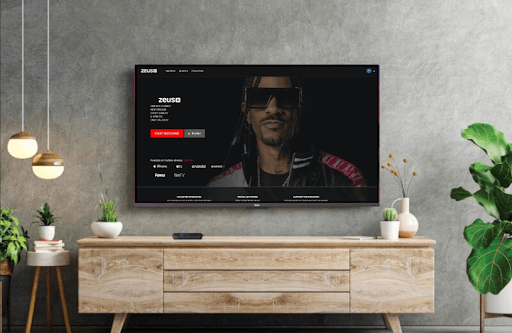Zeus Network is a digital streaming platform that offers on-demand video and entertaining TV shows. By installing the Zeus Network on Roku, you can access the Zeus Original Series and PPV events on the service. By signing up to the Zeus Network for $5.99/month, you can access all its content library on your streaming device. Go through the following article to learn how to install and stream Zeus Network on Roku.
How to Install Zeus Network on Roku
1. Turn on your Roku and click on Settings.
2. Go to Network and connect your Roku TV to a WIFI network.
3. Now, select Streaming Channels from the home screen and choose Search Channels.
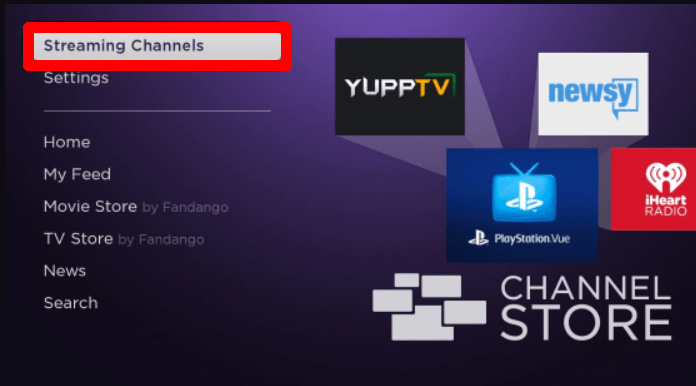
4. Type the word Zeus Network using the TV keyboard and search the app.
5. Pick out the app from the Channel Store and click on Add Channel to get Zeus Network on Roku.
How to Login to Zeus Network Channel on Roku
After installing the app, you need to link your premium subscription with the app to access the TV shows.
1. Open the Zeus Network app on your TV and click on Settings.
2. Choose the Log In or Subscribe option from the app.
3. Click on Login and type in your account credentials using the Roku remote and keyboard.
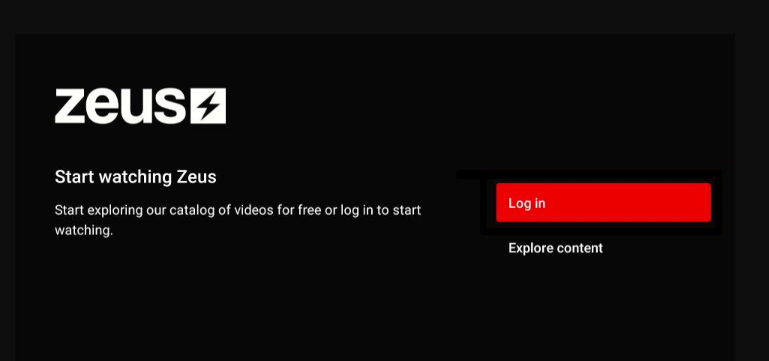
4. Hit Login again and activate the Zeus Network app.
5. After logging in, choose any content from the app and watch Zeus Network on Roku.
How to Screen Mirror/AirPlay Zeus Network on Roku
As an alternative approach, you can stream Zeus Network on Roku via Screen Mirror/AirPlay functionality. Using this, you can stream Zeus Network on your TV without installing the app.
To do this, connect your Roku and casting devices to the same WIFI network. Then, to screen mirror the service from Android or Windows, you need to enable Screen Mirroring on Roku. If on iPhone or Mac, then turn on AirPlay on Roku.
Screen Mirror/AirPlay Zeus Network from Mobile
1. Download the Zeus Network app on Play Store | App Store and log into your account.
2. After logging in, choose any content from the app and play it on mobile.
3. Now, on your Android, open the Notification Panel and click on the Cast icon. On iPhone, tap on the AirPlay icon from the Zeus app’s media player.
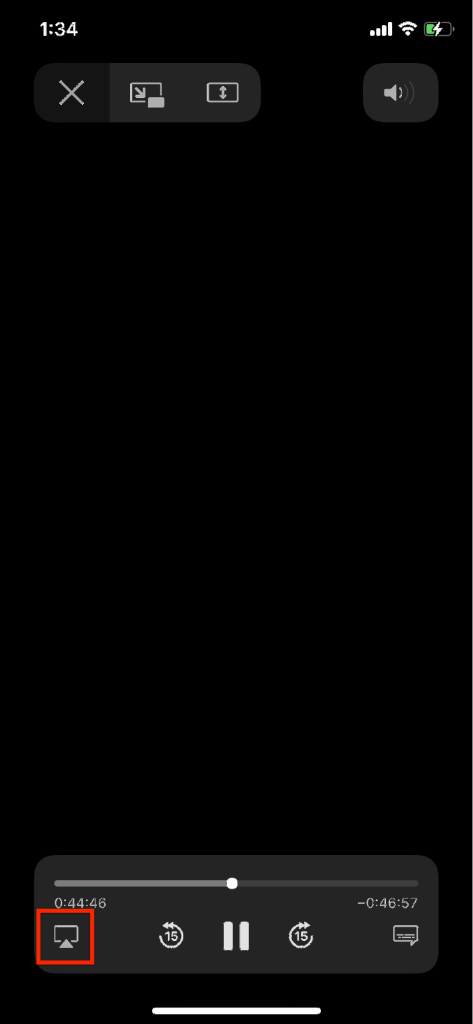
4. Next, select your Roku device from the pop-up and stream Zeus app content on your big screen.
Screen Mirror Zeus Network from PC
1. Visit the Zeus Network website on your PC and log into your account.
2. Select any content you want and play it on your computer.
3. With the video running in the background, press the Windows + K button on your Windows PC. Or go to the Control Center on Mac and click on Screen Mirroring.
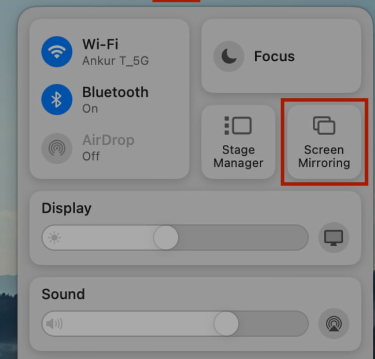
5. Then, in the next step, choose your Roku device from your respective PC.
6. Now, you can access the Zeus app content on your TV using your PC.
Upon using any of the methods discussed, you can access the Zeus Network channel on Roku. While trying out any steps, if you find any issues, ping me on my community forum for help.