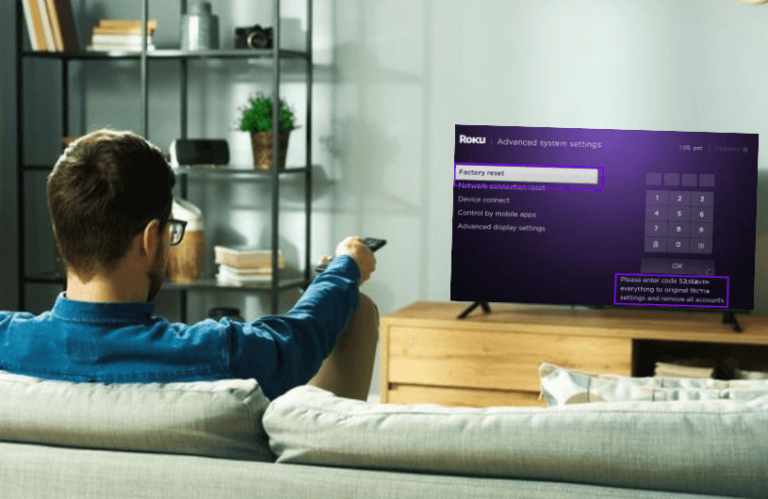Have you forgotten your Roku PIN and are looking for a way to fix the issue? Don’t worry! I am here to help you with your issue. Entering a PIN code can protect your device from unauthorized access. Your Roku PIN might get locked even if you have entered the wrong one multiple times.
Meanwhile, this article will help you solve your forgotten Roku PIN issue in all possible ways.
Trouble Shooting Method for Roku PIN Not Working
Try the following troubleshooting techniques to fix your Roku PIN not working issue.
Update your Roku PIN
If your Roku PIN is disabled, then you can check by visiting the PIN preferences. You can do that by following the steps given below.
1. Visit the Roku website using a browser on your PC or smartphone.
2. After that, Sign in to your Roku account by entering the credentials.
3. Hit the My Account icon in the top right corner.
4. Tap on the Update button under the PIN Preference section.
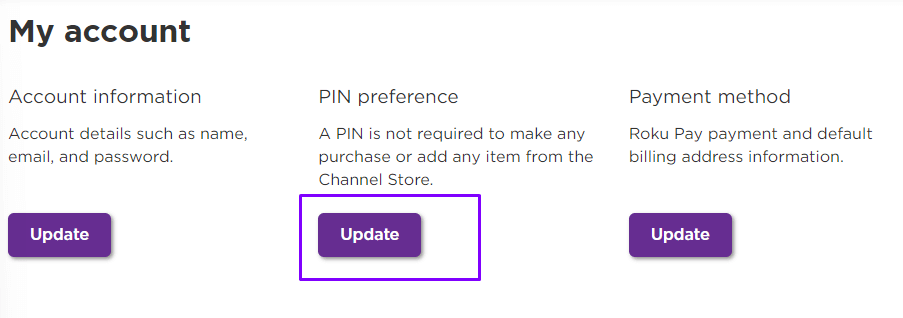
5. Choose one option from Require a PIN to make purchases and add items from the Channel Store or Require a PIN to make purchases.
6. After selecting the option, click the Save Changes option to update your Roku PIN.
Reset your Roku PIN
If you don’t remember or forgot your Roku PIN, then it’s time to reset it. Follow the steps given below to reset your old Roku PIN. This process does not require your Old PIN.
1. Go to your Roku website (https://my.roku.com/), and log in to your account by entering the respective credentials.
2. Navigate to the My Account tile and hit the Update button under the PIN preference section.
3. Choose the Change PIN option to enter the new PIN.
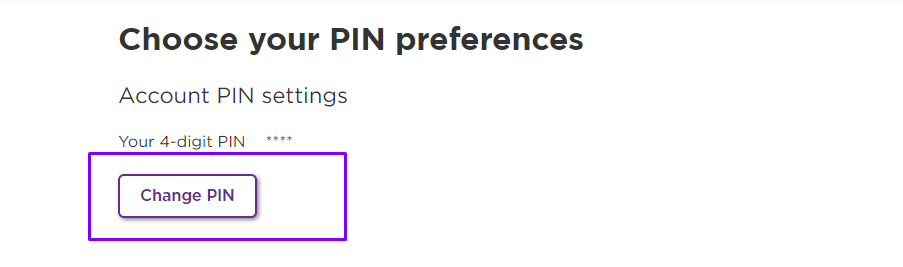
4. Enter the new PIN in both places and then click Save Changes to confirm it.
5. Now, you can use the new PIN to add channels on your Roku device.
Disable Roku PIN
If you get annoyed with frequently using your Roku PIN, you can disable it right away by following the steps below.
1. Turn on your PC, and visit the Roku website (https://my.roku.com/).
2. Further, Sign In to your Roku account by entering the credentials.
3. Head to the My Account tile and select the Update button on the PIN preference section.
4. Choose the A PIN is not required to make any purchases or add any channels option.
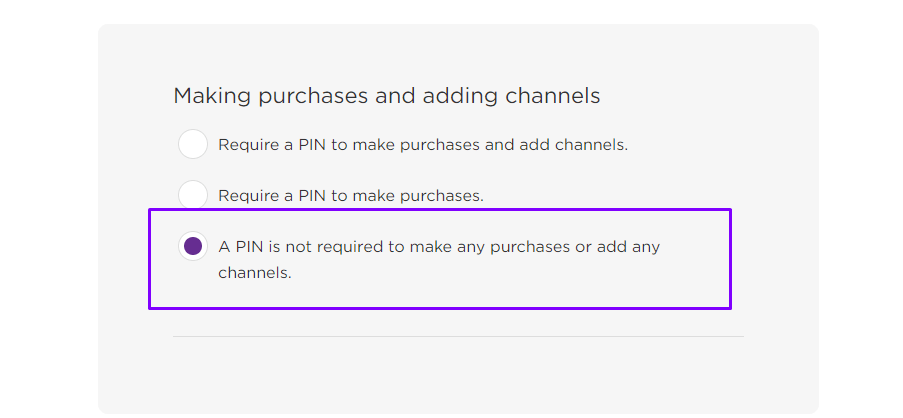
5. Save your selection by clicking on the Save Changes button.
Thus, Your Roku PIN is now disabled on all your devices.
Restart your Roku Device
Your Roku PIN might not work if there is any technical glitch or issue, you can resolve this technical glitch by simply restarting your device. Follow the steps to restart your Roku using settings and remote codes.
1. Head to the Settings menu on your Roku device and click the System tile.
2. Tap the System Restart button and hit the Restart option.
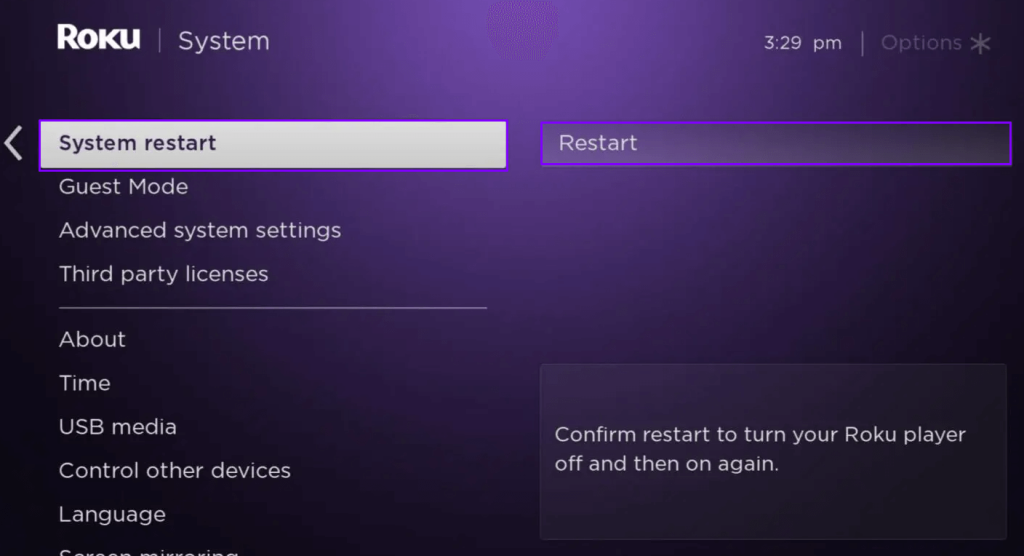
3. Confirm your selection by clicking OK.
You can also perform a restart by clicking the Home button 5 times | Up arrow once | Rewind button twice | Fast Forward button twice.
Now, your Roku device is in Optimal condition, and the problem with your PIN should have been rectified.
Check the Email Address
If you have two or many Roku accounts, you might get confused about which account you are using. So, you can check the email ID address on your Roku device and enter the Roku PIN respectively. You can check the email address by following the steps.
1. Go to the Settings menu on Roku and click the System Tile.
2. Choose the About option, and you can see all the details of your Roku device, including your mail address.
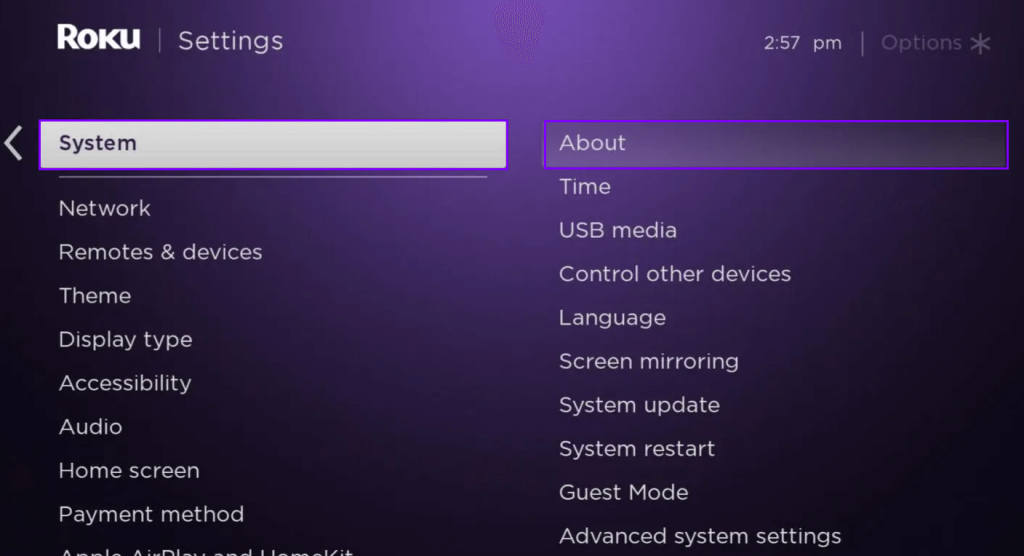
3. Now, you can identify your Roku PIN correctly and enter it to add channels to your device.
Reset Your Roku
If you cannot fix the issue after trying all the above steps, then you need to reset your Roku device. But factory resetting your device will erase all your data and settings permanently. Get along with the following steps to Reset your device.
1. Navigate to Settings from the home page of your Roku device.
2. Hit the System option, and you will be taken to the next page.
3. Choose Advanced system settings to tap on the Factory Reset option.
4. You will be asked to enter the Four Digit PIN displayed on the bottom right of your TV screen.
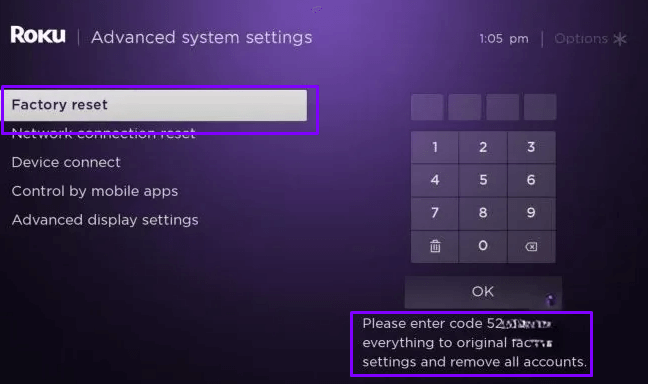
5. Enter the PIN and click the OK button.
6. On the following pop-up, click the Start Factory Reset button to begin the process.
7. Now, your device is reset to factory settings, and thus, the issue of your Roku PIN not working will be solved.
Thus, we have explained all the possible fixes that you can try to make your Roku PIN work. Further, if you want technical assistance, then you can contact the Roku Customer Support team by visiting the Roku website.
Moreover, you can visit my forum page to get valuable insights about the Roku device. You can also solve any other problems on your Roku device by discussing it with me on my forum page.