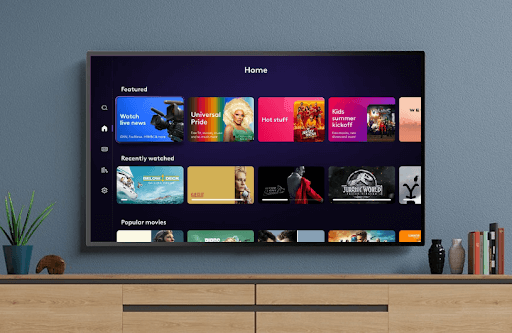To make live streaming and watching movies on the go easier, Xfinity launched the Xfinity Stream app. You can watch 250+ Live TV channels, as well as on-demand shows, with ease with this app. Fortunately, the Xfinity Stream app is compatible with Roku devices. If you would like to access the app on your Roku device, then the following review will help you do this.
How to Install Xfinity Stream on Roku
1. Power on your Roku and click on the Streaming Channels on the screen.
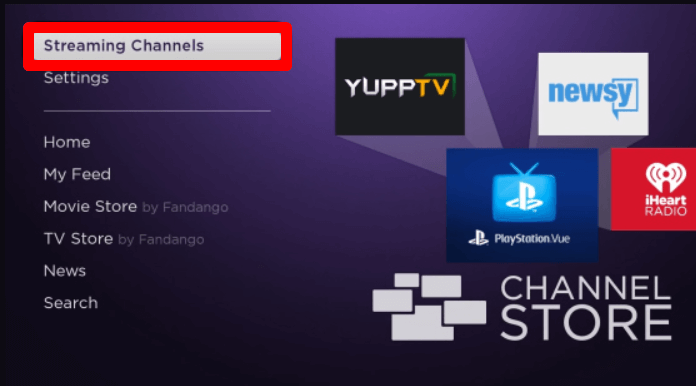
2. Select Search Channels and search Xfinity Stream.
3. Pick out the Xfinity Stream app from the channel store and click on the Add Channel button on Roku.
How to Activate Xfinity Stream on Roku Devices
After installing the application, you have to link your Xfinity subscription to the service to watch your favorite TV streams.
1. Open the installed Xfinity Stream app on your device.
2. Tap on Sign in to get the activation code and the QR on your app.
3. Now, either scan the QR or directly visit the activation website or Xfinity Stream on your mobile.
4. Enter the activation code on the web page and click on the Continue button.

5. Next, enter the login details of your Xfinity subscription on the web and finish the activation.
6. After activating the app, browse through the Xfinity Stream app and watch its content on your TV.
How to Screen Mirror/AirPlay Xfinity Stream on Roku
Besides installing the app, you can also access Xfinity Stream on Roku using the app’s Screen Mirroring and AirPlay functions.
To try this out,
- You should connect your Roku to a WIFI and your mobile phones to the same network.
- Then, you should enable Screen Mirroring on Roku. (Only for Android phones)
- Next, you must enable AirPlay on Roku. (Only for iPhone)
1. Open Play Store | App Store and download the Xfinity Stream app.
2. Open the app and log into your Xfinity subscription.
3. From the home screen of the app, choose any content and play it on your mobile.
4. On the media screen,
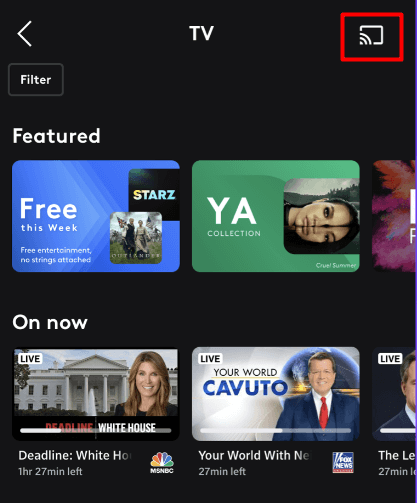
- Android: Click on the Cast icon.
- iPhone: Tap on Cast Icon and select AirPlay or Bluetooth Devices.
5. Then, choose your Roku device from your mobile.
6. That’s it. Now, you can access the content you played from the mobile app on your Roku big screen in style.
These are the two easy ways that you can use to access the Xfinity Stream app on your Roku TV/Device.
How to Fix the Xfinity Stream Not Working on Roku
Various Roku Community users are complaining that the Xfinity Stream app on Roku is not working. If you’re a previous Xfinity Stream user facing this issue, then the following troubleshooting will help you fix the issue.
- Troubleshoot the WIFI network you use for Roku.
- Reboot your Roku device.
- Check for Xfinity Stream server issues.
- Update the Xfinity Stream app on your device.
- Ensure to keep your Roku device updated.
- Go ahead and clear cache files on your Roku TV/box.
- As a last step, you shall factory reset your Roku.
Even after trying out these steps, if you are still experiencing the issue, then visit the Xfinity Stream customer support website for help. For further updates regarding the subject or about Roku, come visit my Roku Community forum for help.