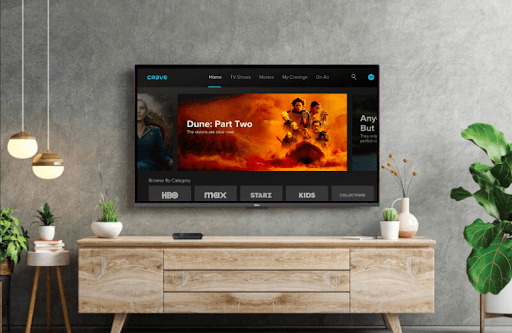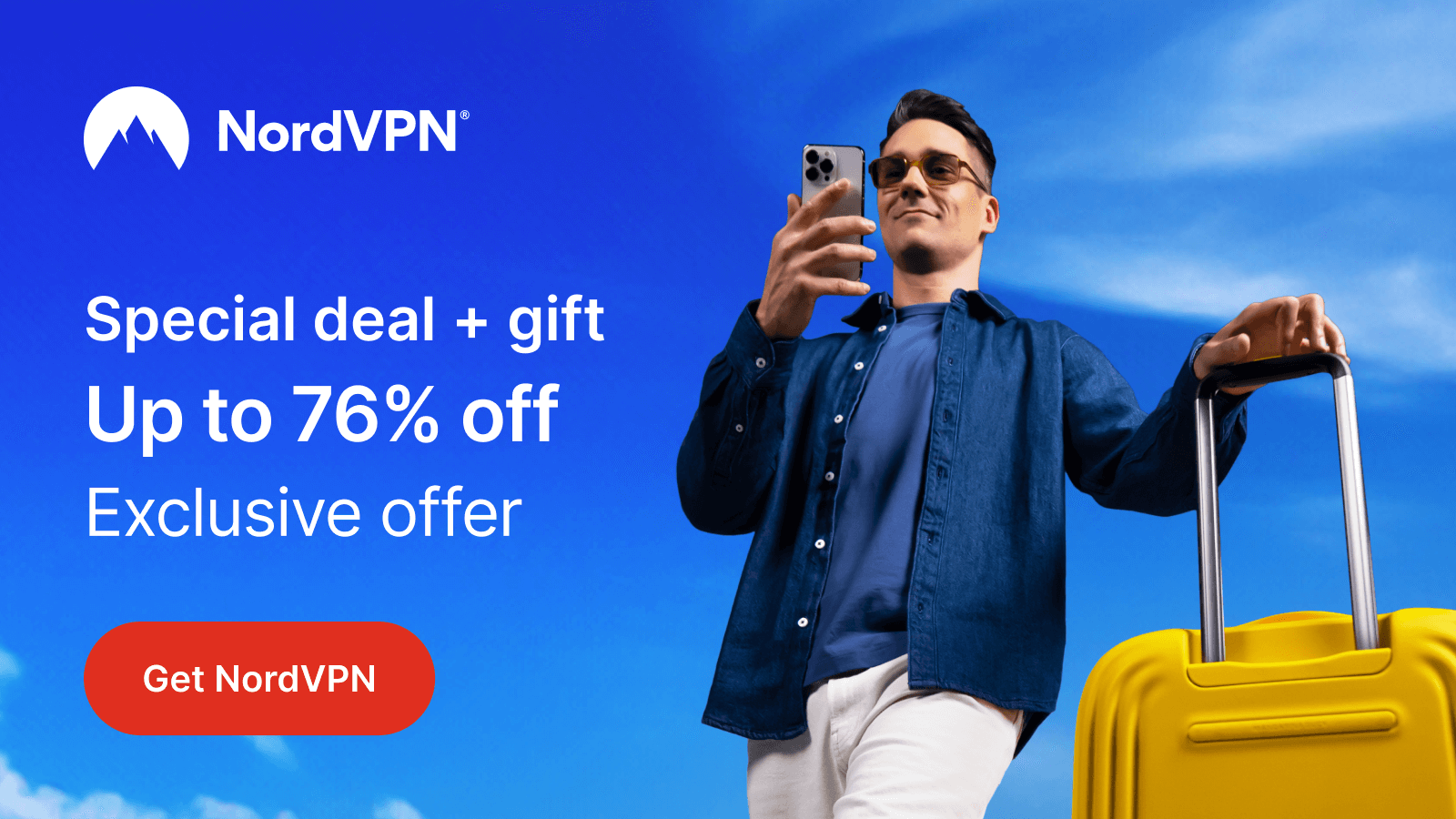Crave is a Canadian streaming service that offers Live channels, Movies, and TV shows. By installing Crave on Roku, you can easily explore its premium 4K content on your big screen. To access all the premium streams of Crave, you need to sign up for its basic plan for $9.99/month from the website or log in with your cable TV.
Note: The Crave is only available on Canadian grounds. So, if you want to stream Crave outside Canada, you need to set up a VPN network for your Roku. To bypass geo-restriction easily, I suggest you go with NordVPN.
How to Install Crave on Roku
1. Power on your Roku and go to Settings.
2. Go to Network and connect your Roku TV to a WIFI network.
3. Get back to the home screen and click on Streaming Channels.
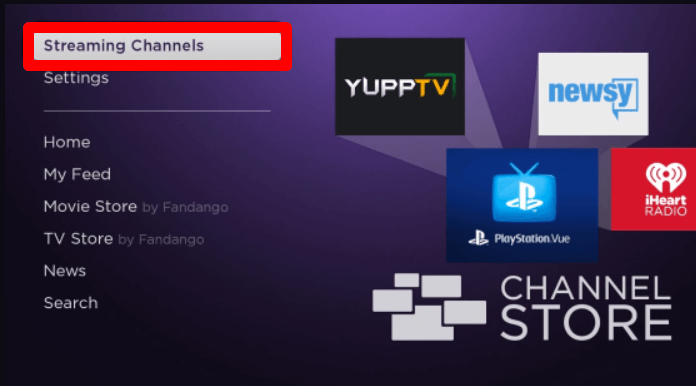
4. Choose Search Channels and browse for the Crave app.
5. Select the app from the Channel Store and click on Add Channel to get Crave on Roku.
How to Activate Crave on Roku
To access the Crave app content on your Roku, you must like your cable or Crave subscription to the app.
1. Open the Crave app on your TV and click on Sign In.
2. Now, you will see the activation code and a website URL on the screen.
3. Visit the Crave activation website on your PC/mobile.
4. On the website, you will get two options to activate the app:
- Sign In via Crave Subscription.
- Sign in Through TV Provider.
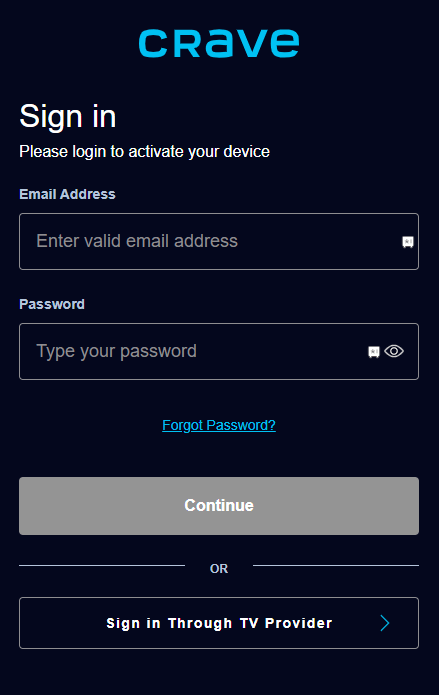
5. If you have a Crave subscription, simply enter the credentials on the web page and click on Continue.
6. Then, enter the code on the next step and finish the activation process.
7. If you want to like your cable TV to Crave app, then select the Sign In Through TV Provider button below.
8. On the next page, choose your Pay TV provider and enter the login details and code on the web page to finish the setup.
9. After the setup is done, choose any content and stream Crave app content on your smart TV.
How to Screen Mirror/AirPlay Crave on Roku
Crave mobile app supports screen mirroring and AirPlay support. Using these functions, you can stream Crave on Roku without installing the app from the channel store.
Important Note: Users who have subscribed to Crave with an ads subscription can’t perform AirPlay at the moment. Since the app is undergoing some policy changes, you might expect the AirPlay function back anytime soon.
To screen mirror/AirPlay Crave on Roku via mobile and PC, you should satisfy the following conditions.
- You should connect your Roku and your casting device to the same WIFI network.
- If you’re using a Windows or Android device, then you should enable Screen Mirroring on Roku.
- iPhone and Mac users should enable AirPlay on Roku.
Screen Mirror/AirPlay Crave from Mobile
1. Download the Crave app on your mobile and log in to your account. (Play Store | App Store)
2. Choose any content to play from the app and play it on your mobile.
3. Now, from your Android, go to Notification Panel and click on the Cast icon. iPhone users should tap on the Cast icon from the Crave app media player/home screen and select the AirPlay or Bluetooth option.
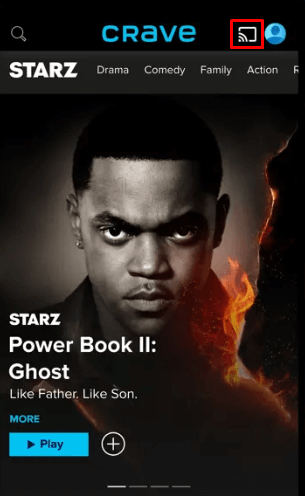
4. Now, choose your Roku device from your respective mobile phones and access Crave on your big screen.
Screen Mirror Crave on Roku via PC
1. Visit the Crave official website on your PC and log into your account.
2. Select and play any content from the Crave web page.
3. While the video is running, press the Windows + K button on your Windows computer. On Mac, click on Screen Mirroring from the Control Center.
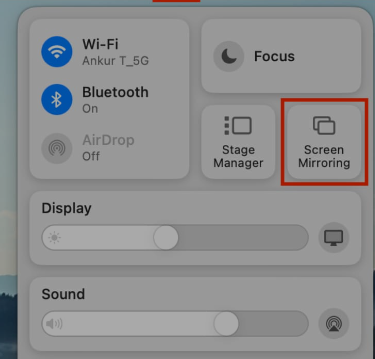
4. Select the Roku device on your PC. Now, you can access Crave on your Roku via PC.
Is Crave on Roku Not Working – Here are the Fixes to Try
This section is for old Crave users who are facing the Crave app not working on their Roku device. The issue of not working occurs when your internet is poor, or the Roku/Crave app has bugs in its software. Besides this, there are other scenarios that involve the problem of not working.
However, the issue is that you can fix them all at once by following the upcoming troubleshooting methods.
- Troubleshoot your internet connection.
- Reboot your Roku.
- Check the Crave app server status.
- Check for the expiry of the subscription.
- Force close the Crave app.
- Update your Roku TV.
- Uninstall and reinstall the Crave app.
- Clear cache on Roku.
- Factory Reset Roku.
Upon following these measures, you can easily fix the Crave not working issue on Roku. However, if this doesn’t help you, go to the Crave tech support website. For further queries regarding the subject, come to my Roku community forum.
FAQ
To cancel Crave, log into its official website and click on the Manage Account option under the Profile icon. Then, choose Subscription and click on Cancel Subscription. Lastly, follow the on-screen prompts and cancel the subscription on Roku.