Does your Roku TV not exhibit sound as expected? Then, it may be because of bugs, outdated audio drivers, improper optimization of the audio settings, private listening features, physical damage, etc. You can fix the no sound issue on your Roku TV or streaming stick with the troubleshooting methods provided in this article.
An Overview of the Troubleshooting Tips on Roku
You can first check out basic troubleshooting tips like restarting, updating, and clearing the cache on Roku. Importantly, you should check the Roku’s special features like private listening, volume leveling, etc.
In addition, checking the volume of streaming channels, soundbar, and volume modes can help sort out the sound problem. Try out the fixes one by one based on the sequential order or, as per your wish, solve the problem sooner.
Restart the Roku Device
Unwanted bugs are the primary cause of the sound issue on your Roku TV. So, you have to restart your Roku to fix the problem. To restart, you have to turn it off and plug out the power cable from the power source. After waiting a few minutes, turn it on to get the audio back.
For Roku streaming devices, you can disconnect the streaming stick and then reconnect it to fix the problem.
Alter Volume Modes on Roku
Volume modes will set your Roku to the specific mode to avoid the sudden drop in the volume of the Roku TV. You can alter the volume modes to the Night or the Leveling mode on the Roku to sort out the sudden drop. This is also one main reason for the dropping of the sound lately.
Otherwise, you can use the volume buttons on your Roku to turn up the volume and listen to your favorite content error-free.
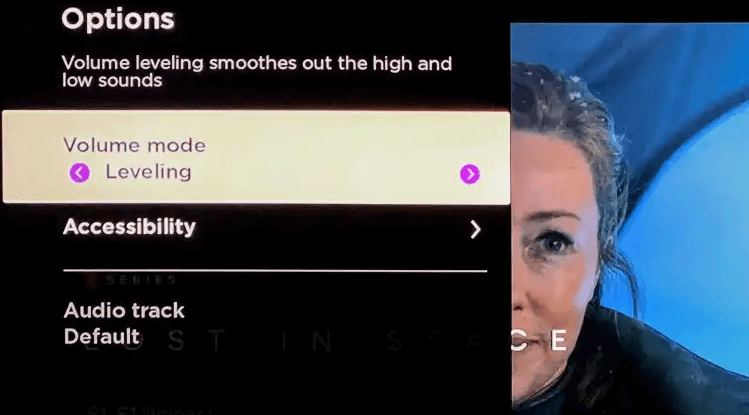
Unmute the Roku Volume
Sometimes, you may have muted the audio unknowingly, which is also one of the reasons to deal with the sound issue. You can simply increase the audio of the Roku TV by pressing the Volume (+) button or the mute button again to unlock the mute mode on the Roku.
Disable Private Listening
If you have connected your Roku to Bluetooth speakers and forgot to unpair it, then that can also stop the sound from hearing on the external speakers. Usually, this pairing turns on the private listening feature on Roku automatically, and you will not be able to hear any sound from the Roku TV. To fix this, you will have to unpair your Bluetooth speakers from the Roku TV. If not, turning off the Bluetooth devices might help.

Disable Volume Leveling
Volume leveling is an in-built feature that automatically adjusts and matches the volume based on the broadcast or the input signal. This may lead to the no sound issue on Roku TV. You can directly disable the volume leveling option to resolve the problem as soon as possible. To proceed with that,
- Grab your Roku remote and press the * button on the Roku remote.
- Then, locate and press the Sound Settings shown on the screen.
- Scroll down and choose the Volume Mode on the screen.
- Disable the Volume leveling option to turn off the feature on your Roku device.
Update Roku
Your Roku device working in an outdated version is also one of the other big problems. You have to frequently update the Roku firmware to avoid such issues.
- Select the Settings option shown on the Roku’s home screen and then tap on the System option.
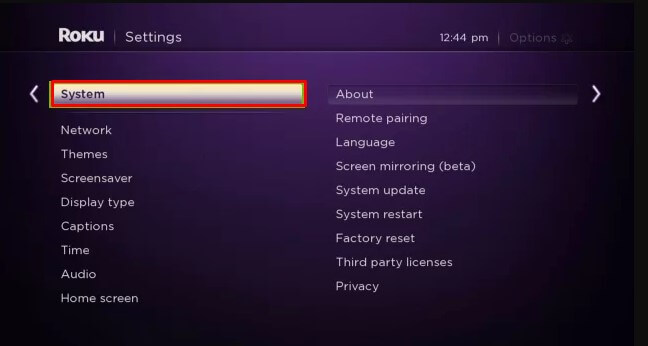
- By selecting the System Update option shown on the screen, you will have to press the Check Now button.
- Next, choose the Update Now option shown on the screen to update the Roku TV.
- Click Done to confirm the selection shown on the screen.
Cross Check External Devices and Channel Settings
Sometimes, the sound issue also arises from external devices and streaming channels. So, inspect the sources and check whether the issue is solved or not.
Soundbar
In rare cases, the connectivity problem between the Roku and the soundbar can also cause the no sound issue. Re-check whether the soundbar is connected firmly to the Roku TV. If the problem is with the cables, you can replace them with a new cable.
For a wireless connection, remove any unwanted interference present between the TV and the soundbar because that interrupts the Bluetooth from working properly.
Streaming Channels
If you find that a specific channel does not exhibit the required sound, you can cross-check if the sound is working as usual with the other apps. If the issue is with the specific app, you can resolve this problem by updating the apps on your Roku TV. This will update the streaming apps to the latest version, fixing the sound quality.
Reset the Roku Device
After trying all of the troubleshooting fixes, if you still cannot hear a sound, the only option is to factory reset your Roku device. This turns your device into the default mode by erasing all your data. Remember that you need to set up your Roku device from scratch after resetting. But still, it does wonders in fixing the problem sooner.
Contact Customer Support
If the problem persists on your Roku TV even after trying so many fixes, replace the Roku device and contact Roku customer support, who will guide you to a professional technician.
You can participate in the discussions on my community forum and clarify any doubts regarding the Roku device.
