Is your Roku slowed down recently, or is it not performing as expected? Cache accumulation is one major reason for these issues. Clearing the cache files on your Roku is essential to rectifying the problem. However, Roku doesn’t have an option to clear the cache. No worries; we have discussed the alternative approaches that you can use to clear the cache and bring the Roku TV back on track.
How to Clear Cache on Roku Via Restarting
The quickest way to clear the cache on Roku is by pressing certain buttons on the remote to restart the device.
1. Using the Roku remote, go to the Home screen and hit the Home button 5 times.

2. Further, press the Up button once and the Rewind button twice.
3. Finally, you must click the Fast Forward button twice.
4. After a period of 15 to 30 seconds, your Roku device will restart itself and remove all the cache in it.
Alternatively, you can restart your Roku device by navigating to its Settings → System → System restart → Confirm Restart.
How to Clear Specific App Cache on Roku TV
You can also clear the cache of apps like Netflix, Prime Video, etc., from your Roku TV Stick by uninstalling and reinstalling the particular app.
1. Navigate to the Channels section from your Roku’s Home screen.
2. Highlight the channel you want to reset the Roku TV cache.
3. Now, using the Roku remote, press the Asterisk (*) button.
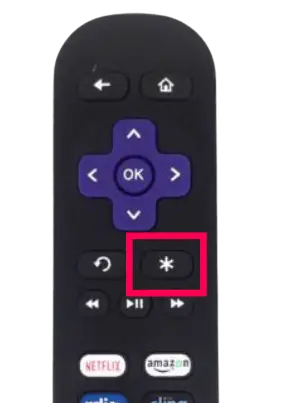
4. Pick up the Remove Channel option from the pop-up.
5. Click Remove from the confirmation screen to uninstall the app. This will delete the channel on Roku and remove the app cache at the same time.
6. After this, you can reinstall the same app from the Roku Channel Store and stream its content hassle-free.
Other Tricks to Clear Cache on Roku TV
The cache file on your Roku TV can also be cleared by updating, or resetting it. Here’s how you do it.
- Update App: To update an app on Roku, navigate to Home → Highlight the app → Press the * button on the remote → Check for Update → Update.
- Factory Reset: To factory reset your Roku device, click on Settings → System → Advanced System Settings → Factory Reset → Enter Passcode → Press OK and select Start factory reset.
Benefits of Clearing Cache on Roku
The primary benefits of removing the cache on Roku are discussed below.
- Deleting the cache files on your Roku improves the device’s performance and helps refresh the app or system.
- It helps you save storage space on your Roku device.
- After clearing the cache, the app will load faster and highly responsive than before.
- Removing the app cache on Roku also removes data, including sensitive information about the users.
By following any of the above methods, you can clear the cache on your Roku TV. After doing this, your Roku will run faster and smoother than before. But if your device still shows problems, visit our community forum and get the required solutions from our experts.
FAQ
Yes. Clearing the cache on Roku frees up the storage space to a minimum extent.
