If you are looking for ways to connect your Xbox gaming console to your Roku TV, then here’s a detailed guide for you.
By connecting the Xbox console to your Roku TV, you can purchase and play your favorite games on high resolution. Besides gaming, you can also enjoy streaming movies and on-demand TV shows on the big screen. Scroll further to know the connection procedure in detail.
How to Connect Xbox Console to Roku TV
With a good-quality HDMI cable, you can follow the procedure below to connect your Xbox consoles, including Xbox 360, Xbox Series X|S, and Xbox One, to your Roku TV.
- After turning off your Roku and gaming console, fetch the HDMI cable and connect one end to the Xbox.
- Then, connect another end to the Roku TV’s HDMI port.
- After a successful connection, power on your Roku TV and Xbox console simultaneously.
- Now, navigate to the Settings option on your Roku TV and continue by selecting the TV inputs option (The option to select the input varies from each Roku TV model).
- It lists out the available inputs on the Roku screen. Now, switch to the HDMI input on the Roku TV to which the Xbox is connected to start using the streaming console.
- Parallely, you can connect the Xbox controller to your console via Bluetooth or wired cables to play your favorite games seamlessly.
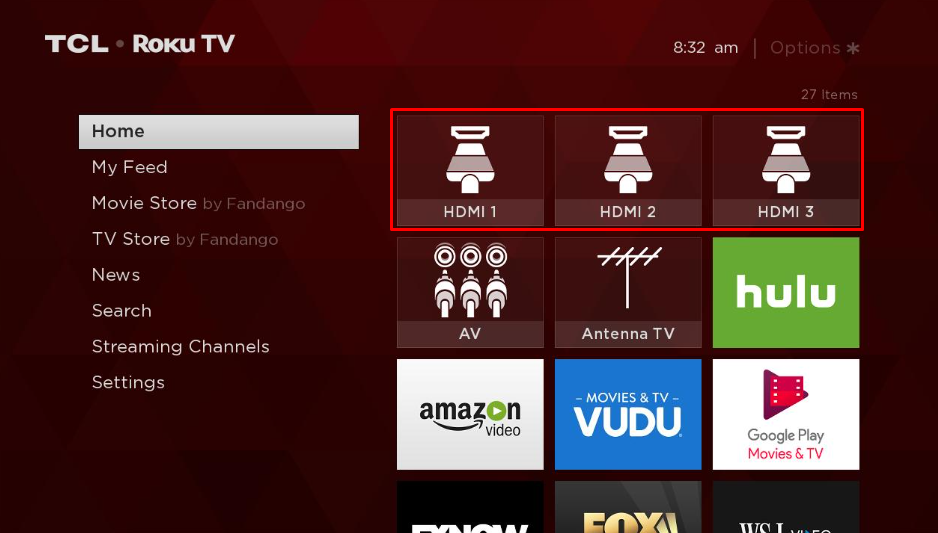
How to Connect Xbox Controller to Roku TV
Additionally, you can directly connect your Xbox controller to your Roku TV without the console.
- Initially, you must enable Bluetooth on your Roku TV by navigating to Settings → Remote & Devices → Pair a New Device → Remote.
- After that, turn on your controller by pressing the Xbox button at the center.
- Then, hold down the Setup button for a few seconds to put your controller in pairing mode.
- Now, look for the available remote devices on your Roku TV and pick up your Xbox controller from the list.
- Finally, you can control your Roku TV using the Xbox controller as a remote.

How to Fix Xbox Not Connecting to Roku TV
In some cases, your Roku TV won’t recognize your gaming console and shows No Signal (Is it on?). This issue occurs due to multiple occurrences. However, you can easily fix this issue easily by following the troubleshooting I listed here.
- Restart your Roku and Xbox: Turn off your console and your TV together. Also, remove all the HDMI cables, including the Xbox, for a moment. Then, connect the Xbox console HDMI to Roku and check if it’s connecting.
- Check your HDMI Cables: If your HDMI cable is connected loosely or damaged, you cannot connect the console to the TV. So either fix it or replace it with a new one.
- Change Resolution on Xbox: If the Xbox resolution settings are higher than Roku, you will see a no signal message, and your Roku won’t connect to Xbox. To reduce the resolution settings on the console, press the Pair button and Xbox power button until you hear two beeps.
- HDMI Port Damaged: If the three methods fail, then it is possible that the HDMI port of the console/Roku will be damaged. In this case, visit the Xbox customer support website or contact Roku customer service to fix this.
How to Disconnect Xbox from Roku TV
Returning to a normal Roku interface instead of Xbox can be accomplished in one or two steps. Simply remove the HDMI cable of the Xbox device from the port of the Roku TV. After that, switch the input and access your Roku devices without hassle.
Overall, this is the simple procedure to connect the Xbox console and controller to your Roku TV. If you face trouble while connecting, you can reach out to my community forum and get help from our community members.

2 Comments
Need setup help for Roku Stick and Xbox Series X.
Hi @Dave McCulloch..!!
The following steps will help you setup Roku Stick and Xbox Series X.
1. Connect the Xbox:
– Plug the HDMI cable from the Xbox Series X into your TV’s HDMI port.
– Plug the Xbox into the power outlet and turn it on.
2. Connect the Roku Stick:
– Plug the Roku Stick into another HDMI port on your TV.
– Power the Roku Stick using the USB port on your TV or the power adapter.
3. Switch Between Xbox and Roku:
– Use your TV remote to switch between HDMI inputs:
– Go to the HDMI input for Xbox when you want to play.
– Go to the HDMI input for Roku when you want to stream.
Note: If your TV supports HDMI-CEC, enabling it will allow your TV to automatically switch between Xbox and Roku inputs when you power on either device.