As a popular OTT platform, Netflix is available on Roku, every streaming device, and on smart TVs. By installing Netflix on your TV, you can access popular TV series, documentaries, movies, Anime, and a few TV shows. With the service holding multi-language content, you can explore a variety of TV content for your entertainment.
If you’re wondering how to get Netflix on your Roku, then here are the steps you should follow.
How to Get Netflix on Roku
1. Turn on your Roku and go to Settings.
2. Next, go to Network and connect your Roku to WIFI.
3. After doing that, get back to the home screen and select Streaming Channels.
4. Then, choose Search Channels and type Netflix on the empty field.
5. Now, pick out the app from the channel store and hit Add Channel to install Netflix on Roku.
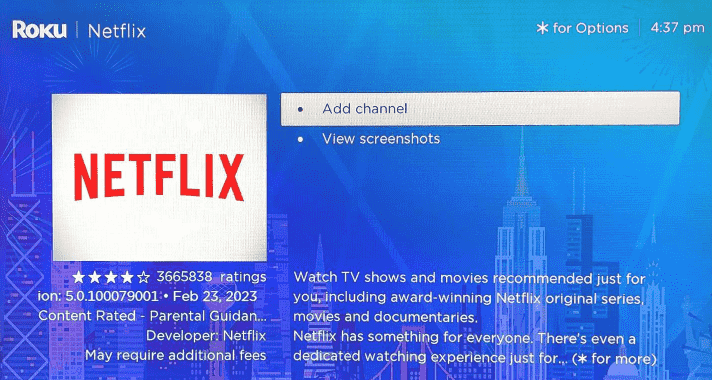
How to Activate Netflix on Roku
After the installation is done, you have to activate your subscription to the app to watch Netflix on your TV.
1. Open the Netflix app on your TV and click on the Sign In button.
2. Doing this will open a screen with two options to activate Netflix on TV: Use Phone or Use Remote.
3. If you select Use Phone, then make sure to install Netflix on your mobile device and log in with your account.
4. Next, using your mobile, scan the QR shown on the TV.
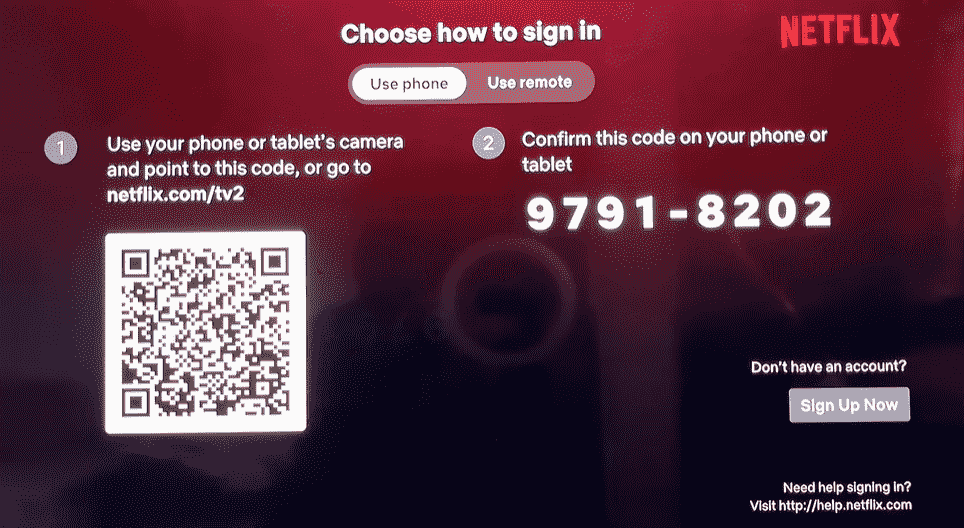
Note: If you don’t have a Netflix app logged in on your mobile? Then, you can manually visit the app’s activation website (https://www.netflix.com/tv2).
5. Now, your phone will redirected and will open the Netflix app on your mobile.
6. From there, select the Sign in to TV button from the pop-up and finish the activation.
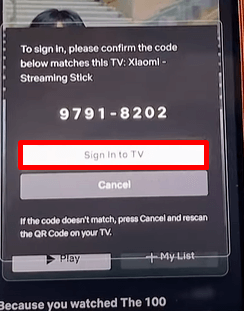
7. If you choose Use Remote, then the app will preview a login page.
8. In there, type in your Netflix credentials using your on-screen keyboard and finish the process.
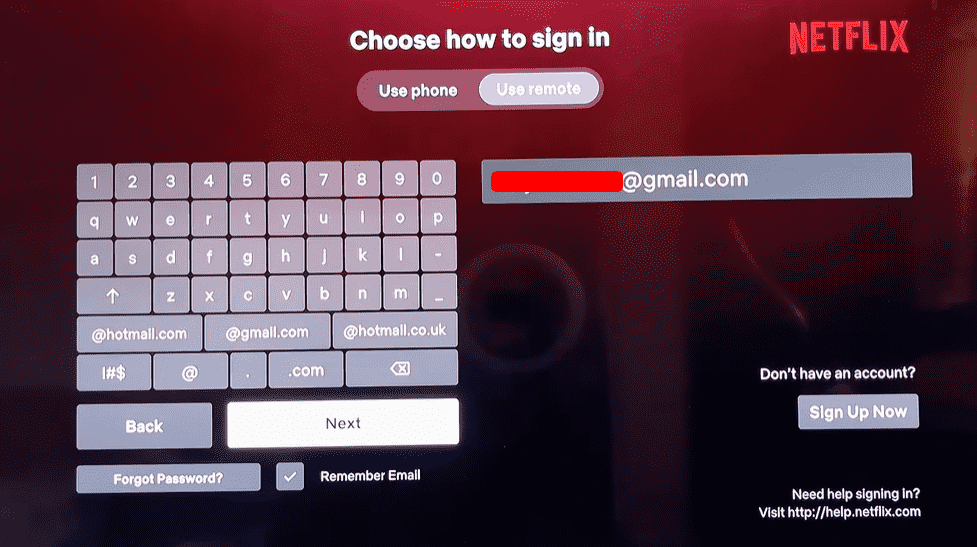
9. After the activation is done, the app will load the profile screen.
10. Now, choose a profile and start streaming Netflix on your TV in style.
How to Fix Netflix Not Working on Roku
This heading is for old users who find Netflix not working on Roku. Due to multiple reasons, you may come across Netflix problems. However, the issues can be solved easily with the primary troubleshooting techniques, which I have mentioned below.
| Issues | Fixes |
|---|---|
| Netflix error codes | 1. Troubleshoot your internet 2. Check Netflix server status |
| Netflix is showing a black screen | 1. Restart your Roku and the app 2. Update the Netflix app 3. Clear cache files on Roku |
| Content not loading on Netflix | 1. Update your Roku 2. Log out and log in to the account 3. Factory Reset your Roku |
| Netflix stopped working | 1. Delete the app on Roku and reinstall it 2. Check the expiry of your subscription |
By following the procedure, you can easily fix the Netflix not working on your Roku. However, in some cases, these fixes may not work if the problem is with Netflix or your Roku. In that case, contact Netflix’s customer support website or Roku Customer Service to get this sorted. Similar to the topic, if you need any further assistance, feel free to contact me on my forum page for help.
