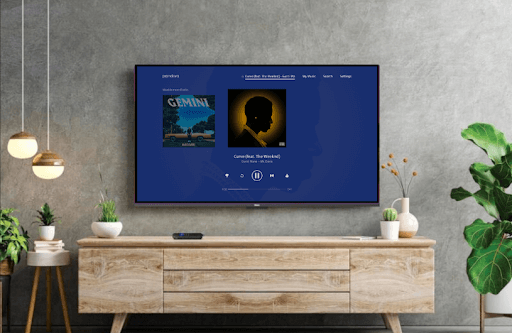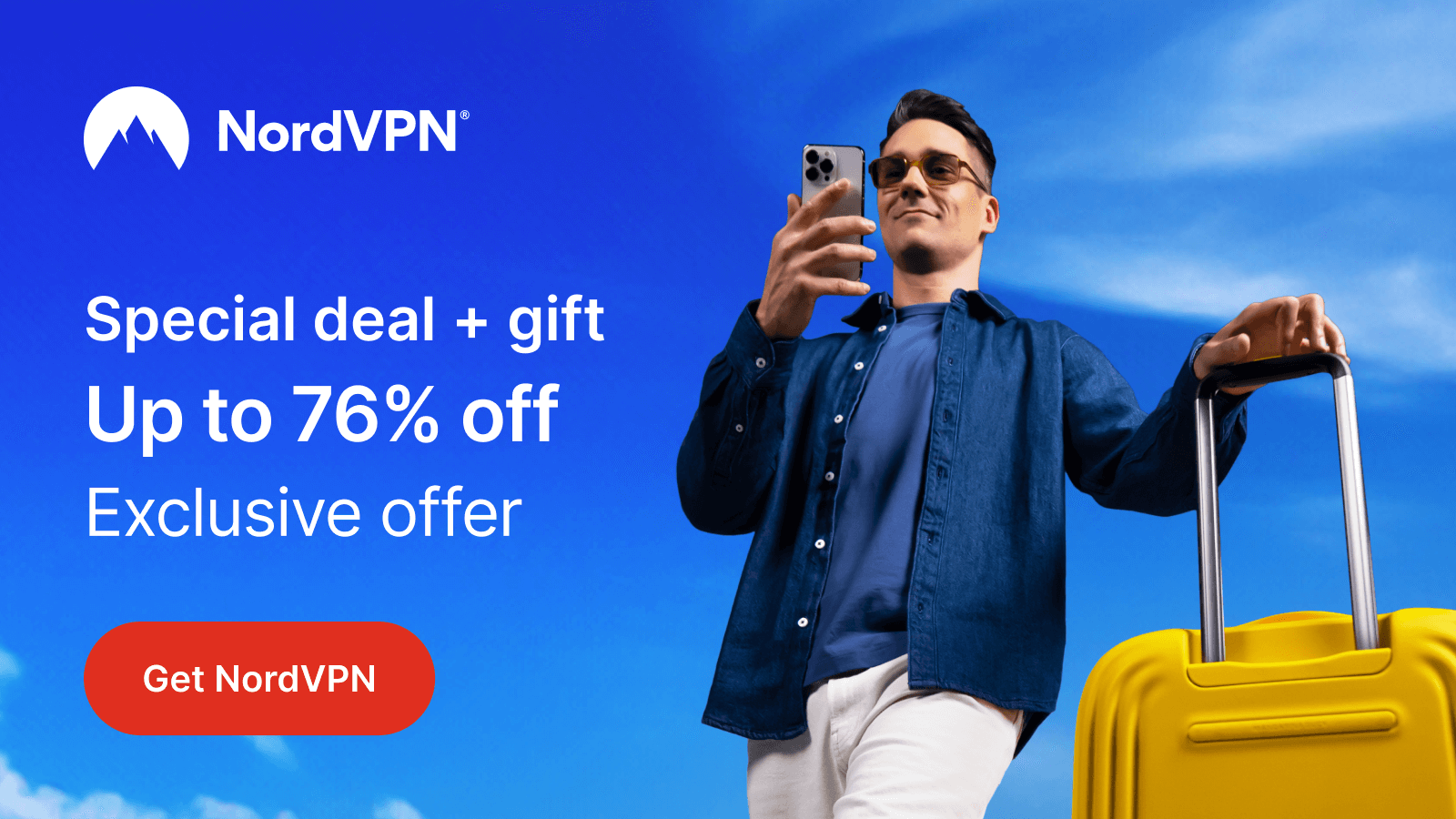Pandora Music is a premium music streaming service with over 50 million audio tracks in its library. By installing Pandora Music on Roku, you can listen to popular albums, playlists, podcasts, and other content on your TV. In addition to being a TV app, Pandora Music is also compatible with mobile devices.
If you like to access Pandora on Roku, sign up for its premium plan of $4.99/month from its website.
Note: The Pandora Music app is only available in the USA. So, if you like to listen to Pandora music outside the USA, you need a VPN network. For the best VPN connectivity, get NordVPN premium services.
How to Install Pandora Music on Roku
1. Click on Streaming Channels on your Roku.
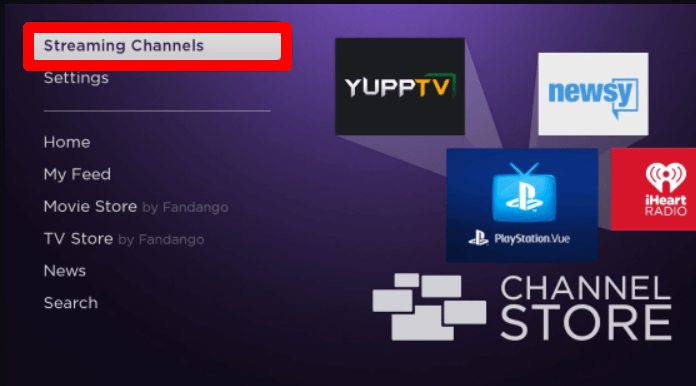
2. Next, go to the Search Channels option and type Pandora using the on-screen keyboard.
3. From the search, select the app, click on Add Channel, and install Pandora on Roku.
How to Activate and Stream Pandora on Roku
After installing, log into your premium subscription to Pandora to the TV app.
1. Open the Pandora music app and click on the Login button.
2. You will now get an activation passcode on your Pandora app. Make a note of it.
3. Now, visit the Pandora music activation website on another device.
4. Enter the code you have noted on the web page and hit Activate Now.
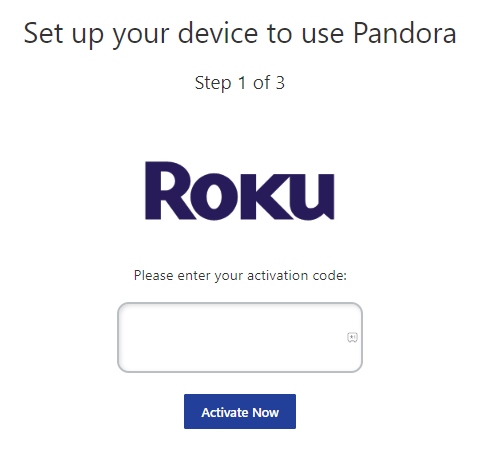
5. In the next step, enter your account details and finish the activation process.
6. After activation, the Pandora app will automatically go to the home screen. When this happens, choose any audio from the app and listen to it on your Roku TV.
How to Screen Mirror/AirPlay Pandora on Roku
Basically, the Pandora app supports Screen Mirroring and AirPlay functions. Using this, you can easily cast the Pandora mobile or its web version to any smart TV without installing any app.
If you need to try this, then connect your Roku TV to a WIFI and your casting devices to the same network. After this, if you’re using a Windows or Android device for this process, then enable Screen Mirroring on Roku. iPhone and Mac users should enable AirPlay on Roku.
After doing this, go through the respective headings below and screen mirror/AirPlay Pandora on Roku.
Screen Mirror/AirPlay Pandora via Mobile
1. Download the Pandora music app on your mobile and login to the app. (Play Store | App Store)
2. Choose any music you want and play it on your mobile.
3. Now, go to Notification Panel on your Android and click on Cast icon. On iPhone, click on the AirPlay icon on the Pandora app playback screen.
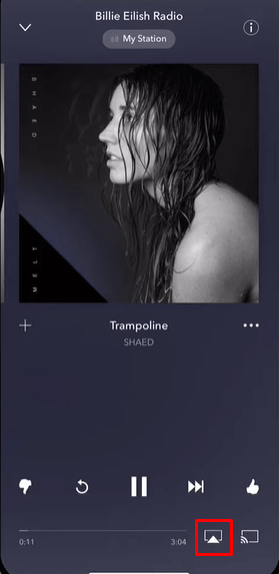
4. Choose your Roku TV on your mobile.
5. Now, you can listen to the selected music play on your Roku TV from your mobile app.
Screen Mirror Pandora via PC
1. Visit the Pandora music website on a browser and log in with your account.
2. From the website, choose any music and play it on your PC.
3. On your Windows, press the Windows + K shortcut keys. On Mac, click on Control Center > Screen Mirroring.
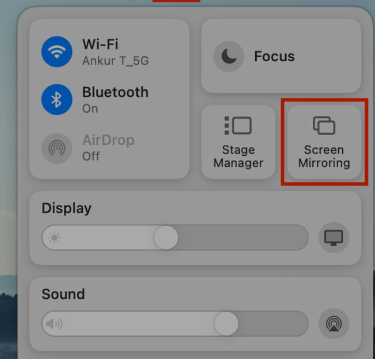
4. In the next step, choose your Roku device on your computer and listen to the selected music on your TV.
These two are possible methods that you can easily access Pandora on Roku.
How to Fix Pandora Not Working on Roku
Due to internet problems and app issues, you will find Pandora not working on your Roku TV. In addition to the above mentioned, there are other causes for the app not working. However, multiple reasons coexist behind the issue; the fix is one. Take a look at the following fixes and resolve the Pandora not working issue.
- Troubleshoot issues with your internet.
- Restart your Roku TV.
- Update the Pandora app.
- Check if your subscription is active.
- Update your Roku device.
- Clear cache on Roku.
- Reinstall the Pandora app.
- Factory reset your Roku.
Try the above fixes and check if the Pandora not working problem on your device is resolved. Even if the troubleshooting doesn’t help you, then visit the Pandora tech support website for help. To learn more useful tips about your Roku and other applications, reach out to my community forum page.
FAQ
You can listen to Pandora for free with ads on Roku upon signing up.