Philo is a cost-efficient streaming service that you can download to your Roku TV for entertainment. The service offers a single subscription plan of $28/month that offers 70+ TV channels with options for additional add-on channels. With the Philo Premium, you can watch popular reality TV shows, Live TV programs, Movies, and a lot more. In addition to the channels, Philo also gives you unlimited DVR support to record your content on your TV.
Go through the following guide to install and access the premium benefits of Philo on your Roku TV.
How to Download and Sign Into Philo on Roku
1. As a starting step, connect your Roku TV to a WIFI network.
2. Now, choose Streaming Channels from the Roku home screen.
3. Next, select Search Channels and type Philo on the search field.
4. Pick out the application from the channel store and tap Add Channel to install Philo on Roku.
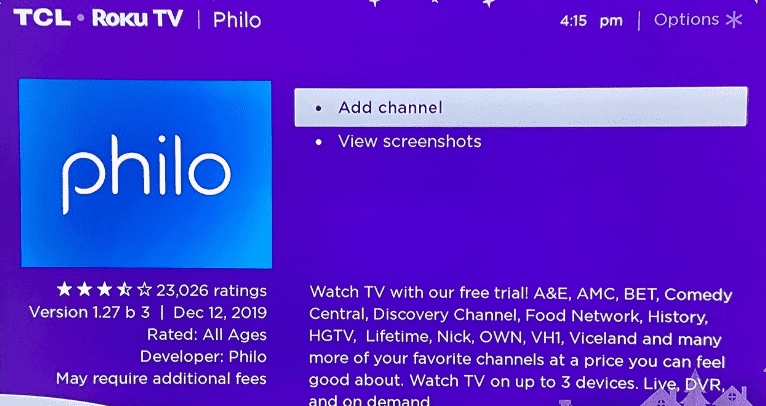
5. Now, click on the Go to Channel option to open the Philo app on the TV.
6. Tap on the Sign In button to direct you to the sign-in page.
7. Now, using the on-screen keyboard, type in the login details of your Philo account on your TV.
Note: You can also use your mobile number during this step.
8. Doing this will send a link to your registered email a link.
9. Open the link sent to you, go through the process, and confirm your Sign-in device to finish the process.
10. After this is done, you are free to access Philo’s premium TV content on your TV.
How to Screen Mirror/AirPlay Philo on Roku
The Philo app is compatible with screen mirroring and AirPlay compatibility. Using this functionality, you can access Philo on Roku even without installing the app. To make this work, go through the prerequisites and procedures in the following headings.
Prerequisites
1. Connect your Roku and your casting devices to the same WIFI network.
2. Users who are going to use Android or Windows for this process should enable Screen Mirroring on Roku.
3. Similarly, iPhone and Mac users should turn on AirPlay on Roku.
Screen Mirror/AirPlay Philo on Roku Via Mobile
1. Download the Philo app from Play Store | App Store and log in with your account.
2. From the Philo app, choose your favorite TV content and play it on your mobile.
3. While the video is running on your iPhone, click on the AirPlay icon from the app’s media player.
4. If you’re an Android user, open the Notification Panel and click on the Cast icon.
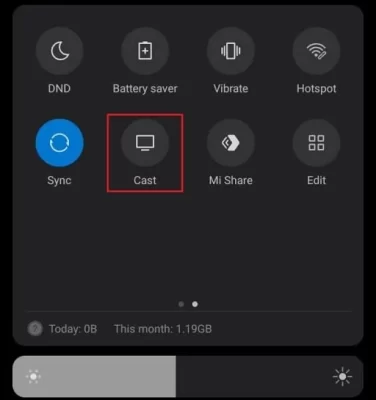
5. Next, choose your Roku device from your respective mobile.
6. Now, the selected content will start playing on your Roku TV via screen mirroring/AirPlay.
Screen Mirror Philo on Roku from PC
1. Visit the official website (Philo.com) of Philo and log in with your account.
2. Choose any content from the webpage and play it on your PC.
3. While the video is playing on your Windows, press the Windows + K keyboard shortcuts. Mac users go to the Control Center and click on Screen Mirroring.
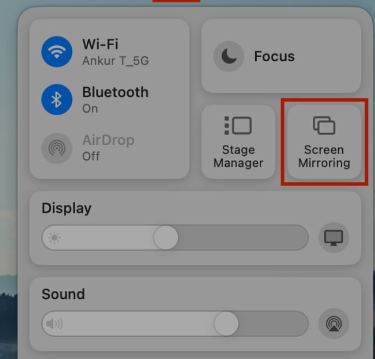
4. At last, select your Roku TV on your respective PC and start screen mirroring Philo TV on Roku.
How to Fix Philo Not Working on Roku (Troubleshooting)
Is Philo not working on Roku? Don’t worry. This heading will give you troubleshooting techniques that you can use to fix this issue in no time.
- Reboot your WIFI router or call ISP.
- Restart your Roku device.
- Reboot the Philo app.
- Check the Philo app server status.
- Update your Roku Device.
- Update the Philo app.
- Clear cache on Roku.
- Factory Reset Roku.
By following the fixes one by one, you can easily resolve the Philo not working issue on Roku. However, if the issue is with the app or on the Roku device, these fixes won’t work. In that case, seek help from the Roku customer website or the Philo tech support website.
Upon reading the review, if you have any queries regarding the subject, feel free to ping me on my community forum page.
