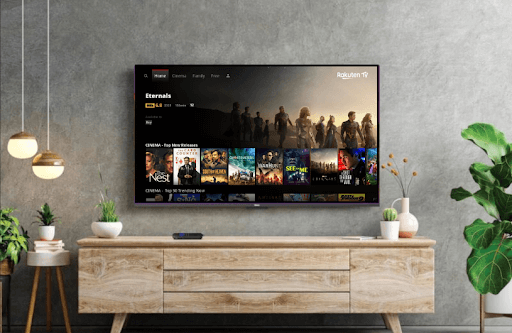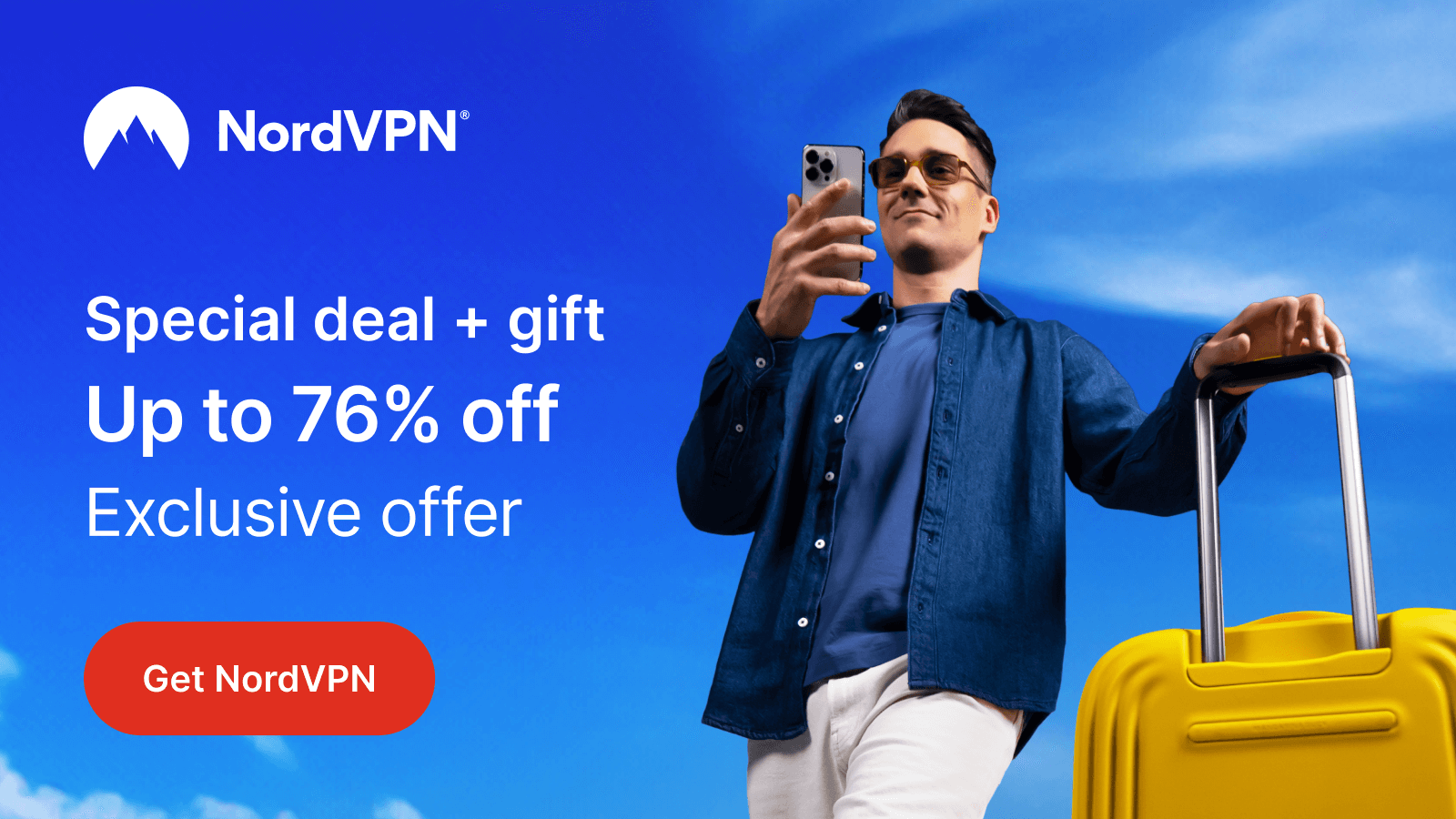Rakuten TV is a free digital streaming platform available for Roku that offers free TV streams. By creating a free account with the service, you can watch popular movies, Live TV content, and TV series on your Roku. As the service is offering free movies on its platform, you will get ads in between or at the beginning of the video. If you would like to try Rakuten TV on Roku, then the following guide will help you.
Note: The Rakuten TV app is only available in selected regions. So, if you encounter any geo-restriction issues while playing, get a VPN to overcome them. To get the best VPN experience, integrate NordVPN on Roku.
How to Install and Stream Rakuten TV on Roku
1. Go to Streaming Channels on Roku and click on Search Channels.
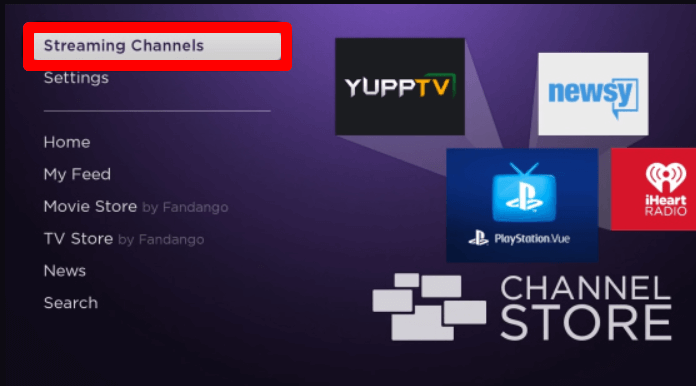
2. On the search field, type Rakuten TV using the TV keyboard.
3. Select the app from the channel store and click on Add Channel to get Rakuten TV on Roku.
4. After installing, click on Go to Channel to open the app.
5. From the home screen of the app, enter the email and password of your Rakuten TV account.
6. Then, go through the setup process and log in to your account on the TV.
7. After this, play any content from the app and stream Rakuten TV on Roku.
How to Screen Mirror Rakuten TV on Roku
As an alternative, you can watch Rakuten TV on Roku without installing it from the channel store via screen mirroring. As the Rakuten TV app comes with built-in screen mirroring functionality, you can easily mirror its content to your TV.
To do this, you should connect your Roku TV to a WIFI and your casting devices to the same network. Next, you need to turn on Screen Mirroring on Roku (Only if you’re using Android or Windows) or AirPlay on Roku (For iPhone and Mac devices).
Screen Mirror Rakuten TV from Mobile
1. Download the Rakuten TV on mobile and log in with your account. (Play Store | App Store)
2. Choose any video from the app and play it on your mobile.
3. Now, while the video content is loading, do the following:
- Android: Open the Notification Panel and click on the Cast icon.
- iPhone: Go to Control Center and choose Screen Mirroring.
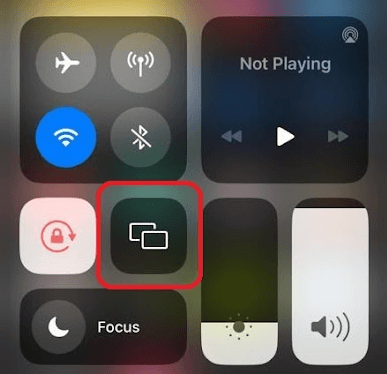
4. Then, in the next step, choose Roku TV on your mobile.
5. Now, you can watch the selected video content on your Roku from your mobile.
Screen Mirror Rakuten TV Via PC
1. Visit the Rakuten TV website on your PC and log in to your account if you want.
2. Now, select any video and play it on your computer.
3. While the video is running, press Windows + K on your PC. If you’re using a Mac, then choose Control Center and click on Screen Mirroring.
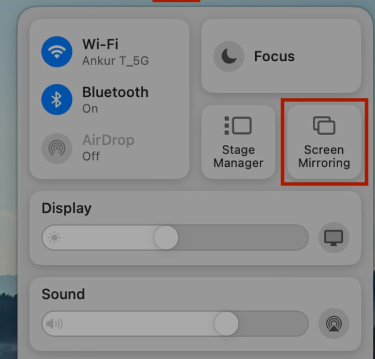
4. Next, choose your Roku TV as your destination.
5. Now, you can access the selected video content of the service on your Roku TV.
Upon following these methods, you can easily stream the free Rakuten TV content on your smart TV. If you have any queries about the subject, ping me on my community forum page for help.