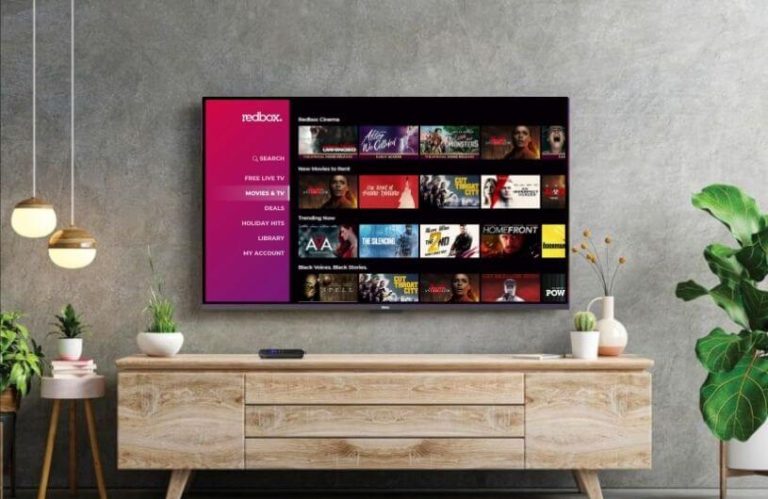Redbox is a rental streaming app that is no longer available on the Roku Channel Store. However, you can still access its content on your Roku device by following the screen mirroring approach. If you’re not aware of screen mirroring, then the following review will tell you how to do it.
Prerequisites to Screen Mirror Redbox on Roku
To make this screen mirroring possible, you have to follow certain conditions, which I have listed below.
1. Connect your Roku TV to a WIFI and your casting devices to the same network.
2. Enable the screen mirroring on Roku if you are using an Android or Windows.
3. Turn on the AirPlay on Roku if you’re using Apple devices.
How to Screen Mirroring Redbox on Roku
Once you’re done with the above prerequisites, follow the screen mirroring procedure explained in the following headings.
From Android Phone to Roku
1. Download the Redbox mobile app from the Play Store.
2. Open the downloaded Redbox app on your mobile and sign in with your account.
3. Search your rented movie from the app and play it on your mobile.
4. Now, open the Notification Panel on your Android and hit the Cast option.
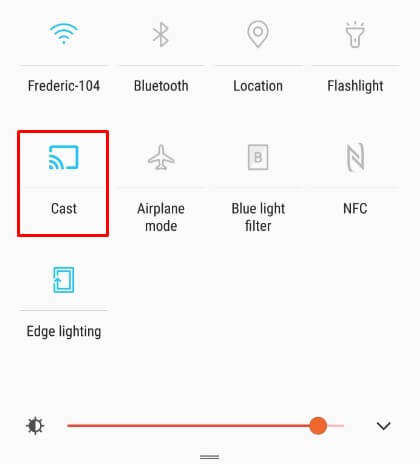
5. In the next step, select your Roku TV from the nearby device list.
6. Finally, the selected Redbox app content will now mirror on your Roku TV screen.
From iPhone/iPad to Roku
1. As a first step, download the Redbox application from the App Store.
2. From the welcome screen, click on Log In/Sign In and set up your account.
3. Now, from the app library, choose any content and play it on your iPhone.
4. While the video is loading, click on the AirPlay icon shown on the app’s media player.
5. Further, select your Roku device from the list and start mirroring Redbox on your TV.
From Windows PC to Roku
1. Ensure your Windows PC is connected with a strong WiFi network.
2. Open a browser and visit Redbox’s official website.
3. Then, input your login credentials and sign in to the website.
4. After that, play your rented/purchased content from the website and play it on your Windows.
5. Now, press the Windows + K keys together on your keyboard.
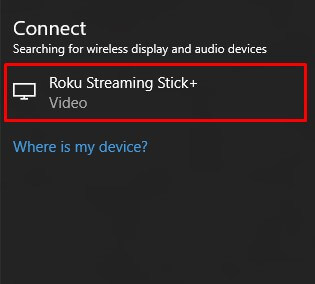
5. From the pop-up, choose your Roku TV and start streaming Redbox on your TV with your computer.
From Mac PC to Roku
1. Open Safari on your Mac and visit Redbox’s official website. (www.redbox.com)
2. Upon entering the website, sign in with your Redbox account credentials.
3. Then, search and play any movies you want to stream on Roku.
4. When the video starts playing, click on Control Panel from the menu and select the Screen Mirroring option.
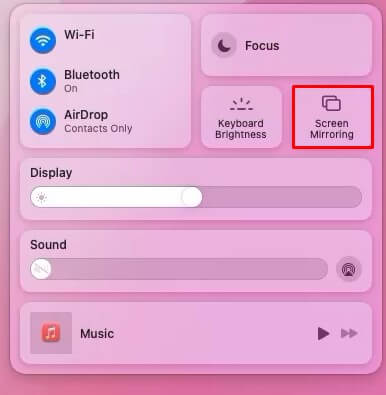
5. As a final step, select your Roku device from the list and mirror the video to your Roku TV from your Mac.
Fixes for Redbox app Not Working on Roku
If you find any issues while screen mirroring the Redbox app, follow the below tabulation and fix the issue in minutes.
| REASONS | SOLUTIONS |
|---|---|
| WiFi issues | – Check the internet speed by visiting fast.com – Switch to a different WiFi network – Ensure your mirroring device and Roku are under the same WiFi |
| Disabling the Screen Mirroring or AirPlay option | – Make sure to turn on the Screen Mirroring and AirPlay options on Roku. |
| Temporary bugs | – Restart the Roku device –Clear cache on Roku – Factory reset Roku |
| Firmware issues | – Update your Roku firmware to its latest version |
Beyond the above-tabulated troubleshooting solutions, if you still have any queries regarding the Redbox app, visit my community forum page and get your doubts cleared.