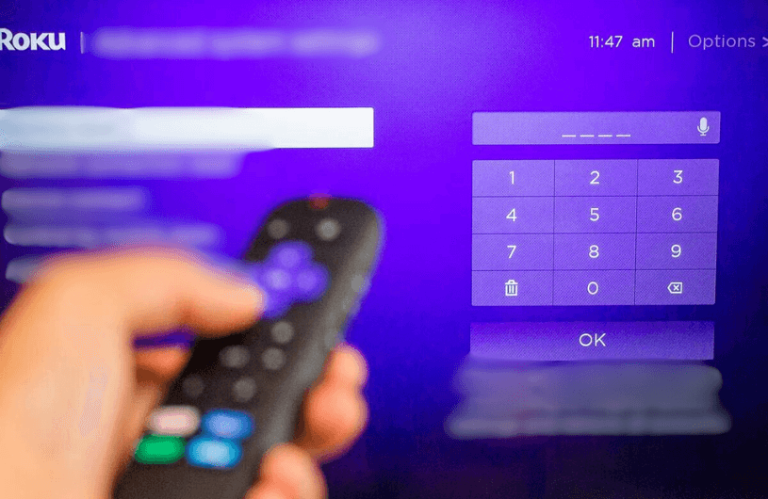Roku allows users to set a 4-digit PIN to their Roku accounts. After setting up a PIN, users need to enter it every time they add new channels to Roku, make new subscriptions, and stream restricted content. Roku also provides options to put a PIN restriction only for selected content.
However, go through the article below and learn the procedure to create, reset, and delete a Roku PIN.
How to Create a Roku PIN
- Visit the Roku website and sign in to your account.
- Go to the My Account section.
- Click on the Update option provided under PIN preference.
- Select Create PIN; enter a 4-digit PIN of your choice and tap Save PIN.
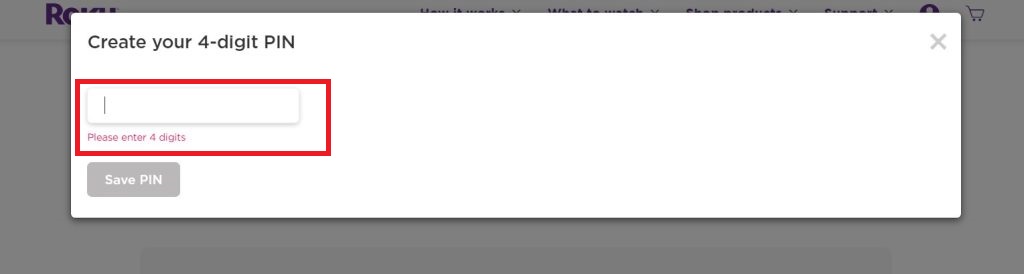
- Then, select your preferences in the following steps and click on Save preferences. Now, you have created a PIN for your Roku device.
How to Set Up Parental Controls for Roku PIN
Now, you have the option to set parental controls for Roku PIN. Here, you can selectively put restrictions on the content you stream on your device.
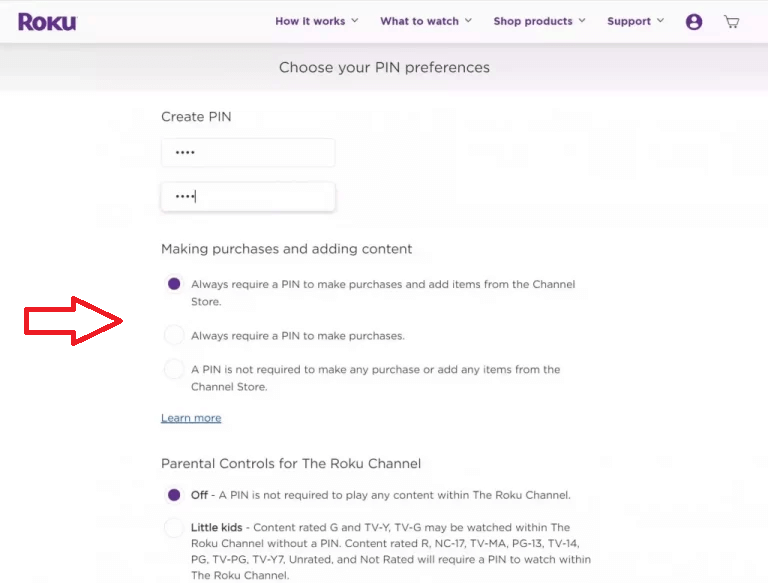
- If you choose Little Kids, any content beyond R, NC-17, etc, requires a PIN to be watched. Only contents with a rating of G, TV-Y, and TV-G can be watched without a PIN.
- With the Young Kids mode, you can watch shows with G, PG, TV-Y, TV-G, TV-Y7, and TV-PG ratings.
- In Teens mode, you can watch TV-14 and PG-13 content without requiring a PIN.
- If you don’t want to set any restrictions, just select the Off option.
How to Reset Roku PIN
- Just get back to the Choose your PIN preferences section.
- Click on Change PIN.
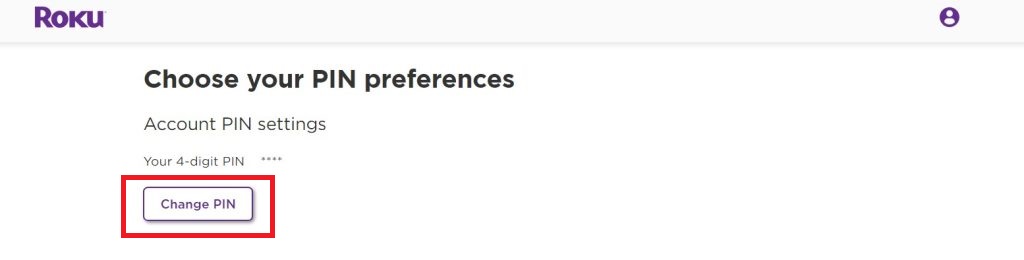
- Enter a new PIN and tap Save PIN.
- Now, you have reset a new PIN to your device.
How to Delete Roku PIN
You can only disable a Roku PIN and not delete it permanently. To disable a PIN,
- Go to the PIN preferences section.
- Select PIN is not required to make any purchases or add any channels.
- Then, disable Parental Controls.
- Now, click on Save Preferences and disable your Roku’s PIN.
What to do if my Roku’s PIN Isn’t Working
If your Roku PIN is not working, you cannot add new channels or watch unrestricted content. It would show an “Invalid PIN” message and keep asking for it in an endless loop. Follow the below workarounds in such cases.
- Try restarting your Roku device and clear out any glitches that have been causing the issue.
- You can try disabling the PIN and adding new channels to your device.
- Reset your PIN.
- Factory reset your Roku device and set it up from the start.
After using the above troubleshooting methods, your Roku PIN will work properly and without hassle. Moreover, if you have any doubts about creating, resetting, or deleting the Roku PIN, reach out to my community forum and state your query. Within a day or two, our community members will clarify your doubts regarding Roku PIN.
FAQ
No. If you have lost your Roku PIN, there is no way that you can find it except if you have written or saved it somewhere else.