If you are a fan of K-drama and Asian TV series, Rakuten Viki is your best streaming service. By installing Viki on Roku, you can explore different genres of Asian TV series and Viki Originals on the service. With the service offering a cheaper subscription for $5.99/month, you can get your Asian entertainment at home. To learn how to set up and stream Viki on Roku, follow the review discussed here.
Important Note: Roku offers the Viki app only in selective regions. So, if you can’t find Viki in your region, then change the region on Roku and connect a VPN to your internet.
How to Install Viki on Roku
1. Navigate to the Roku home and click on Settings.
2. Choose Network and connect your Roku TV to a WIFI.
3. Now, choose Streaming Channels.
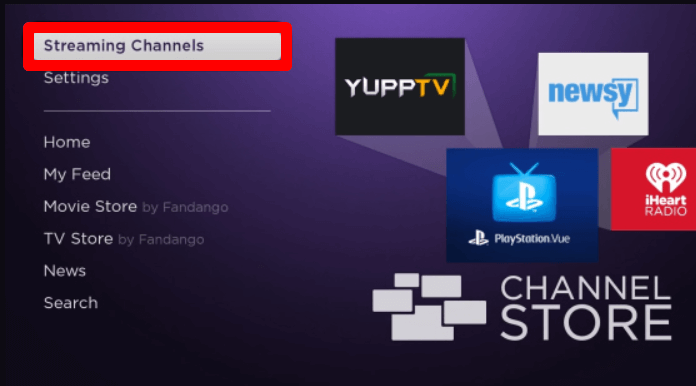
4. Select Search Channels on the screen and type Viki.
5. Pick out the app from the Channel Store and click on Add Channel to install Viki on Roku.
How to Log Into Viki App on Roku TV
After installing the Viki app, you must link your Viki premium subscription to the app. There are two methods for logging into your Viki account.
Login Viki Via Email & Password
1. Open the Viki app on your TV and select Settings.
2. Click on Sign In and move over to the Email and Address field of the app.
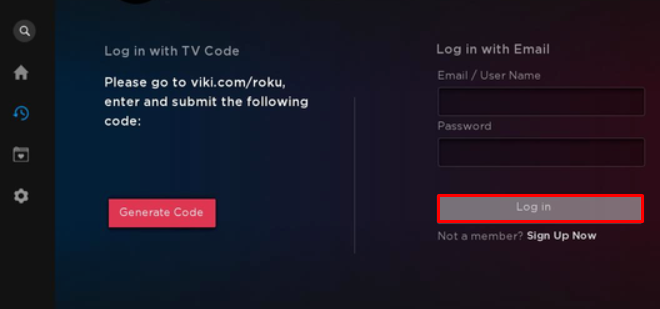
3. Type in your Viki credentials using your remote control and click on the Login Button.
4. Now that you’re logged in, choose any content from the app and start streaming Viki content on your TV.
Login Viki Via TV Code/QR
1. Open the Viki app and click on Sign in to Continue.
2. Now, you will see a QR, a website URL, and an alphanumeric code.
3. When you see this, take your mobile phone and either scan the QR or visit the Viki activation website manually.
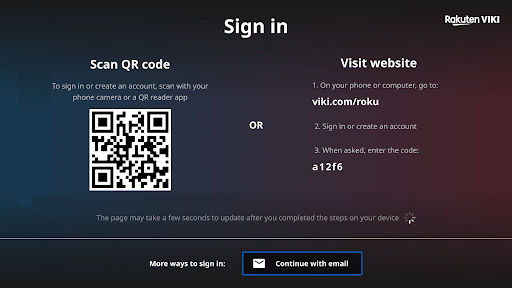
LG TV Tip! If you have logged into your Viki mobile app and scan the QR on your TV, the TV app will activate automatically in an instant.
4. On the website, click on Login and type in your login details to move to the next step.
5. In the next step, enter the Alphanumeric code you received into the website and tap on I have entered the Code button.
6. This will activate the Viki app on your TV. When the activation is done, choose any content and stream Viki on Roku.
How to Screen Mirror/AirPlay Viki on Roku
If you find no space to install Viki on Roku? Then, you can use the Screen Mirror/AirPlay function of Viki services from mobile/PC to stream the app content on TV.
To make this happen, you have to connect your Roku and your casting devices to the same network. Also, if you’re using an Android or Windows, you should enable Screen Mirroring on Roku. If you’re using an iPhone or Mac, then you should turn on AirPlay on Roku.
Screen Mirror/AirPlay Viki on Roku Via Mobile
1. Open the Play Store | App Store and install Viki on your mobile.
2. Type in your Viki credentials and log into your mobile.
3. Now, choose any content from the Viki app and play it on your mobile.
4. While the video is playing, open the Notification Panel on Android and click on the Cast icon.
5. If you’re an iPhone, open Control Center and click on the AirPlay icon on the Media Control Panel.
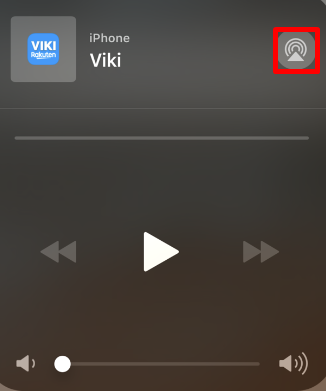
6. Then, choose your Roku device on your mobile and access Viki on your Roku TV from your mobile.
Screen Mirror Viki on Roku Via PC
1. Visit the Viki official website on your computer.
2. Sign into your account and open the Viki library on your computer.
3. Choose any content from the Viki library and play it on your computer.
4. On your Mac, click on Control Center and Screen Mirroring. On your Windows PC, press the keyboard shortcut Windows + K button.

5. Then, from the devices, choose your Roku TV.
6. Now, you can access the Viki video from your PC to your smart TV.
How to Fix Viki Not Working on Roku
Are you an old subscriber who found Viki not working on Roku? Then, this heading is for you. Due to various uncertainties and internet issues, you may face the Viki not working issue on Roku. If you want to fix this issue on your own, then try out the following troubleshooting measures.
- Troubleshoot your internet connection.
- Restart your Roku TV.
- Update the Roku TV.
- Update the Viki app.
- Clear Cache files on Roku.
- Delete the app on Roku.
- Factory reset your Roku.
Try out the following tricks to fix the Viki on Roku, which is not working easily. If that doesn’t solve the problem, then go straight to the Viki tech support website for help. For further assistance regarding the topic, raise a questionnaire on my Roku forum page.
