You can quickly turn on the Roku TV by pressing the Power button on the remote. But what if the Roku remote doesn’t work suddenly, and you face trouble turning on the TV? No worries! This guide explains two possible ways to turn on the Roku TV without a remote control.
How to Turn On Roku TV Without Remote
- Plug the power cord of the Roku TV into the wall outlet and turn on the switch.
- Locate the Power button on the Roku TV. Usually, the Power button is present on the TV’s bottom, side, or back panel.
- Press the Power button on the bezel or panel once to turn on your Roku TV.
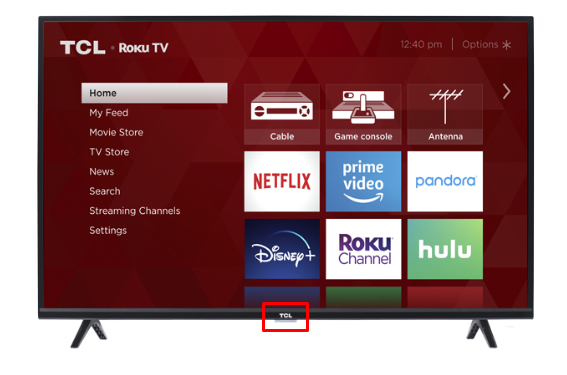
Use the Roku App to Turn On Roku TV Without Remote
- Initially, connect the Roku TV to WiFi, the same as your smartphone.
- On your smartphone, install the Roku remote app from the Play Store/App Store.
- Launch the app after installation and log in using the Roku account credentials.
- Tap Devices at the bottom and select your Roku TV to complete the pairing.
- Click the Remote option to open the virtual remote.
- Tap the Power icon on the virtual remote interface to turn on the Roku TV.
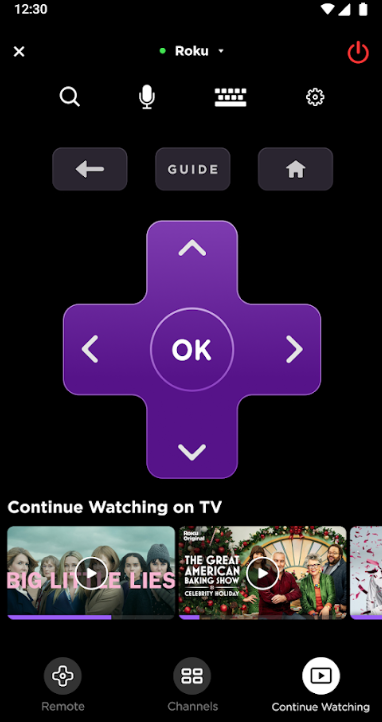
Quick Tip! Press the Mic icon on the virtual remote interface and say, “Turn on Roku” to power on the device with the help of the Roku Voice assistant.
Turn on Roku Using Gaming Console
If you own a gaming console like PS5, Xbox, or Nintendo Switch, you can use them as a platform to power on your Roku. By enabling the HDMI CEC feature on Roku, you can make this possible in no time.
To enable HDMI CEC, go to Settings on Roku and select System. Then, navigate to the Control other devices (CEC) option and toggle on the 1-Touch play feature.
After doing this, make sure to set up your gaming console for HDMI CEC support by following the listings here.
- PS5: Go to Settings > System > HDMI > Enable HDMI Device Link > Enable One Touch Play.
- Xbox: Open Settings > General > TV & Display options > Device Control > HDMI CEC > select Console turns on other devices.
- Nintendo Switch: Click on Settings > TV Output > select Match TV Power State > Turn it ON.
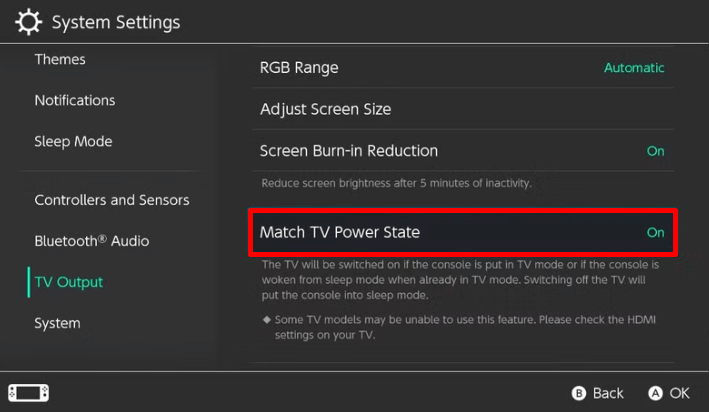
After doing this, simply power on your gaming console and power on your Roku device automatically.
Roku TV Won’t Turn On – Causes and DIY Fixes
Rarely, you might face the Roku TV not turning on issue. If this is the case, refer to the section below to learn about the causes and solutions for the problem.
Reasons
- A defective power cable or the cable is loosely connected to the wall outlet.
- The power button got jammed on the TV or remote control.
- Roku TV is overheated due to prolonged use
- It also happens due to internal hardware damage on Roku TV.
Solutions
- Change the Power Cable and connect it firmly.
- Try to pop out the button using sharp tools, like a pin.
- If your Roku is overheating, then cool it down to fix the problem.
- Contact Roku customer support and troubleshoot the hardware issue.
These are the ways to turn on your Roku TV without using a remote control. You can use the method which is convenient for you. If the Roku TV doesn’t turn on and displays only a black screen, press the Reset button on the TV panel to reset the Roku TV and fix the issue.
My community forum page will be your one-stop destination if you want more tips and tricks regarding Roku and its settings.
