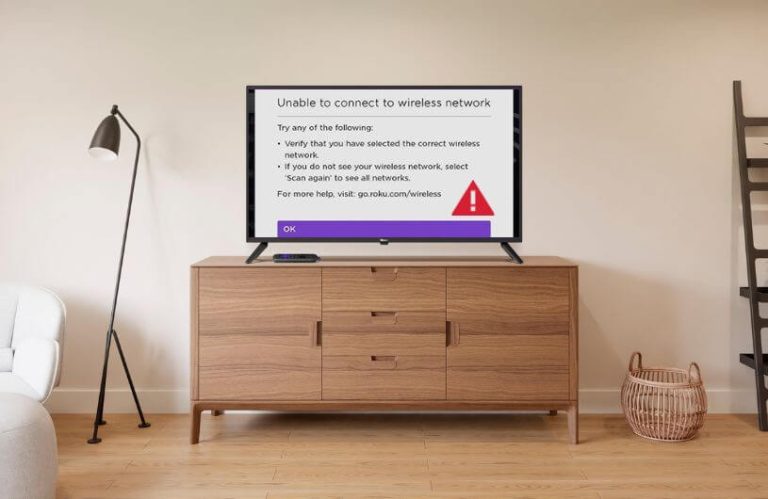If your Roku is showing error code 009 and you are looking for troubleshooting methods to fix the issue, this guide is for you.
The error code 009 on the Roku Streaming Stick or TV might be caused by issues with a Wi-Fi router, a blocked Wi-Fi signal, a damaged LAN cable, etc. This error indicates that your Roku is connected to the Wi-Fi router but unable to receive bandwidth. Follow the below guidelines to fix this error code quickly.
Effective Fixes for Roku Error Code 009
Here are possible workarounds for fixing Roku error code 009. Follow the given order to try the easier methods first.
Check the Internet Speed
One sure thing that can prevent your Roku device from getting this error code 009 is having an unstable internet connection. Double-check whether your Roku device gets a proper internet connection. You can also perform a speed test on Roku and verify it’s stable. If you still get an error code on Roku, follow the next solution.
Reboot a WiFi Router

If your router has become old, there is a chance your Roku device will encounter WiFi connectivity problems. To fix it, disconnect the LAN cable from the WiFi router and wait for about 5 minutes. Then, reconnect it with the router and restart it to see if the issue has been fixed. If not, try the next workaround.
Power Cycle the Roku TV
Network glitches and internet detection can slow down due to temporary bugs in the Roku device. To fix this, you must power cycle your Roku TV.

- Turn off your Roku TV using the remote controller.
- Then, unplug the Roku TV cord from the power outlet.
- Wait for at least 5-10 minutes and plug in the cable again to the power source.
- Now, restart your Roku TV and check whether your internet connection is back.
Delete the Roku App Cache
Excessive cache can slow down the performance of the Roku TV. Even a slight decline in working functionality can delay the device’s internet connection. In addition, clearing the Roku app cache frequently can increase storage space and the overall device’s performance.
Reset Roku Network Connection Settings
To avoid this internet connectivity issue, you can try to reset the Roku TV’s network settings. The methods below involve resetting the network and fixing the error code 009.
- After turning on the Roku TV, select the Settings option on the bottom left corner of the home page.
- Now, it will show options on the right, and you should click the System option.
- After that, scroll down the System section and click Advanced System Settings.
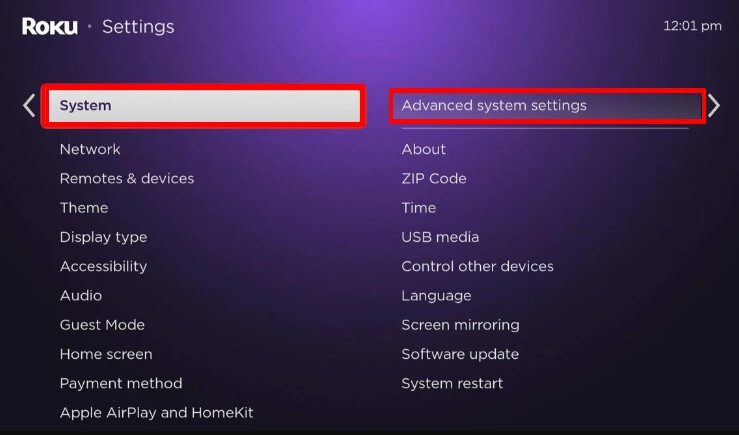
- Tap Network Connection Reset to reset the network.
- Confirm the selection by clicking the Reset Connection option to proceed with the process.
Contact the Internet Service Provider
Sometimes, it is possible that the internet connection might have been set up with few limitations. These can raise connectivity issues in fewer streaming services. In that case, contact your internet service provider to resolve this issue.
Connect to a Different WiFi Network
Cross-examine whether the internet connection is stable on the other devices connected to this WiFi. If you detect any collapse in network signals on the other devices, it is better to connect Roku to a different WiFi network. If Roku has issues connecting to the 5GHz WiFi band, try connecting it to a 2.4GHz network.
Connect Roku to a Wired Internet
Besides using the wireless network, you can also try connecting your Roku TV to a wired network connection using an ethernet cable. This wired connection will not subject your Roku device and the WiFi router to any unwanted electromagnetic interference.

Factory Reset the Roku TV
If the above methods didn’t help fix the error code 009, it is better to factory reset your Roku TV. This factory reset process removes all of the stored data turning the device to the default mode. Besides that, it also resets the network settings of the Roku TV by fixing the error code 009.
Connect With Roku Customer Support
If error code 009 is not fixed and you still have the same internet issue even after a factory reset, contact Roku customer support. You can contact them via chat, call, or through the website, where professional guidance will be provided on how to fix the error code on your Roku TV.
Following any of the troubleshooting methods will solve your Roku TV error code problem. Using this stable internet connection, you can update the Roku firmware, stream movies and TV shows, and surf other internet-related actions hassle-free.
Visit our community forum to share your thoughts on this topic. Our discussion forum is open to address queries related to Roku TV and provide useful solutions.