Roku Recovery Mode allows users to clear all data and completely re-install the operating system. You can follow this periodic reset method only when a factory reset Roku TV or network reset does not help fix a software-related issue. This is the best fix to resolve slow performance, excessive cache, freezing issues, etc.
Let’s perform the steps to use the recovery mode to restore the Roku TV.
When to Use Recovery Mode on Roku
For your information, you can only enter the recovery mode under certain conditions. Because it completely wipes out all the saved data and settings and reverts back to the default one.
- Stuck on Logo: You can enter the recovery mode when your device is stuck on a logo screen or in a continuous reboot cycle.
- Unresponsive Screen: When your Roku freezes or becomes unresponsive frequently.
- Troubleshooting Fails: When the common troubleshooting methods like system restart or factory reset haven’t resolved the issue you face.
Steps to Use the Recovery Mode on the Roku TV
- Initially, locate the Reset button on your Roku TV. (Usually located at the back of your TV panel).
- After locating, press the Reset button for at least 30 seconds.
- If not, some Roku TV models have Pinholes, through which you can use a paper clip to press the reset button.
- After a few minutes, your Roku TV will restart again.
- Then, the TV starts displaying the recovery mode screen.
- Using the remote controller, select your preferred language and press OK.
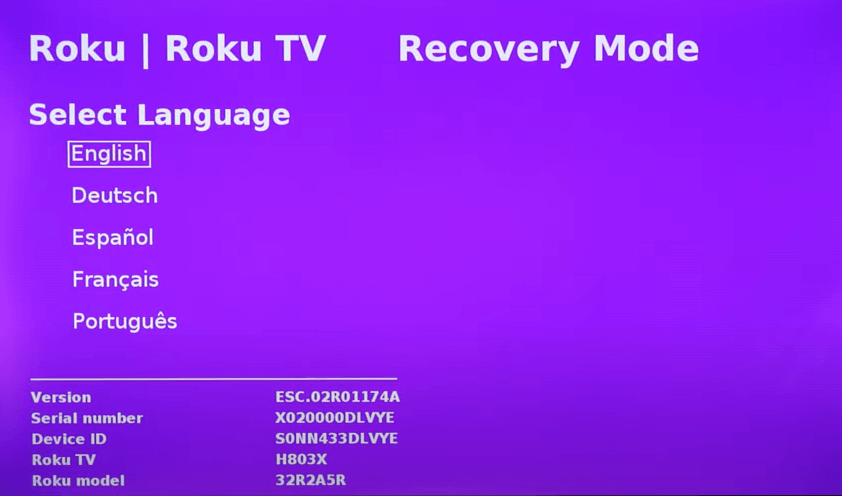
- It directs you to the Connect to the Internet screen dialog box. From there, choose your preferred network type (Wireless/Wired) and input the credentials to connect your Roku to the internet.
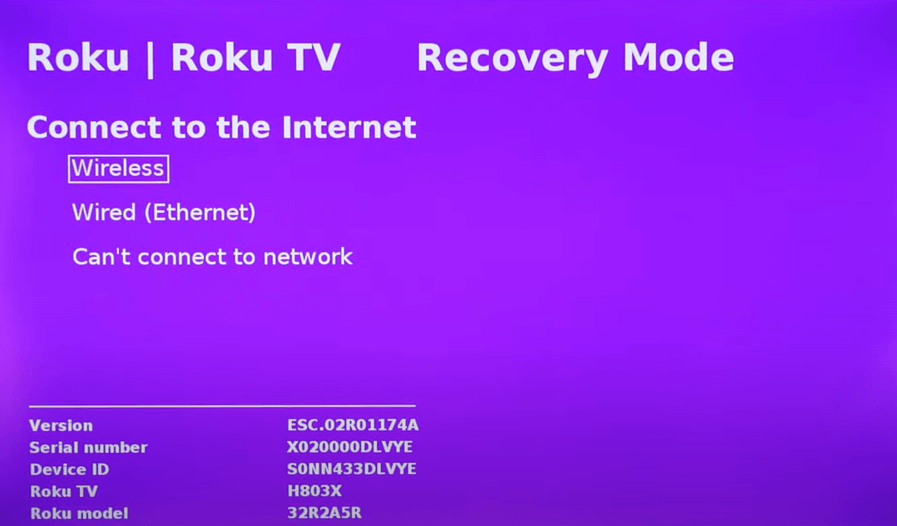
- Upon connecting it to the stable network, click the Update Now option.
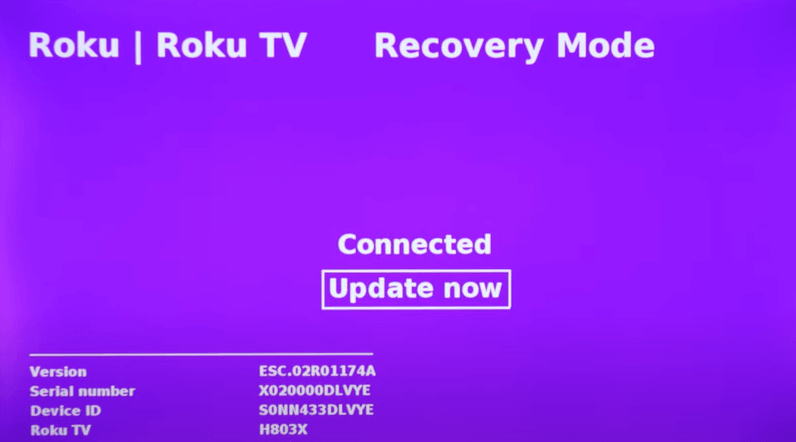
- This initiates the process of installing the Roku TV software. On completing the installation, you have to set up the Roku TV from scratch to start using it.
This recovery mode usually troubleshoots any issues on the TV, and thereby, your device might start working again.
If you still find that your Roku TV is unresponsive even after using the feature, contacting Roku’s customer support will be the best option.
To know more about Roku, visit my community forum to take part in the discussions. From there, you can raise queries to clarify your doubts.
FAQ
The Roku TV recovery mode loop fix includes unplugging your Roku TV from the power cord and keeping the device idle for 5 minutes. After this, plug the cable into your device again. Turn it on to free your Roku TV from the recovery mode.
Yes. If you’re unable to connect your Roku to the internet, you can use a USB flash drive for recovery mode. To do this, follow the same procedure as mentioned before and choose the Can’t Connect to Network option. Further, you can follow the on-screen prompts to update the Roku.
