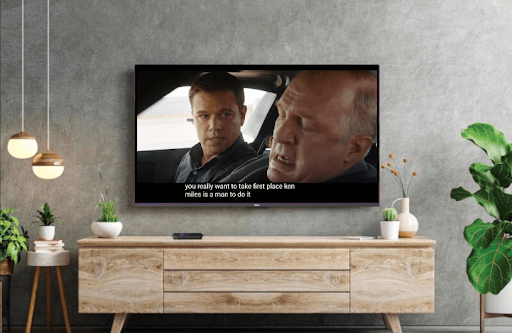Do you find the Subtitles turned off automatically or not working on your Roku? This represents there is a bug in the streaming app or on your Roku device. Due to multiple reasons, the subtitles will stop working on your streaming app or on your Roku media player. However, you can fix all these issues with a single troubleshooting measure on your Roku.
The following review will give you possible fine-tuning steps that you can use to fix the issue of subtitles not working on Roku.
Troubleshooting Steps to Fix Roku Subtitles Not Working
Upon considering every aspect, I have listed possible troubleshooting methods for the problem. Make sure to follow each fix to get your issue sorted.
Turn on Subtitles on Roku
As a first step, you need to make sure that your Roku subtitles are turned on. Even when the subtitles are turned on in your app, you need to enable them on Roku separately for smoother functions. So turn on the closed captioning on Roku by going to Settings > Accessibility > Captions Mode > On Always.
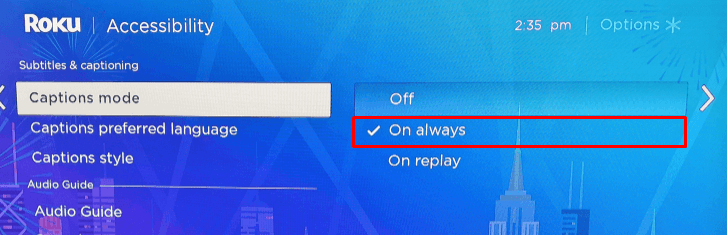
After doing this, check whether the subtitles are working on your Roku or not.
Customize Subtitle Settings
This is one of the rare scenarios. Sometimes, your Roku subtitles will work perfectly, but you won’t be able to see it. This phenomenon occurs when your subtitle’s opacity and color are not properly optimized for your streaming content. So make sure to optimize subtitle settings on Roku by going to Settings > Accessibility > Caption Style > Make the changes.
Upon optimizing the setting, check if the fix has solved your issue.
Troubleshoot Your Internet
If your Roku device is facing an internet issue, then the subtitles will stop working. When your streaming app doesn’t get enough internet, it will stop the subtitles on Roku in the middle of the stream, or worse, the video will stop loading. So make sure to troubleshoot your internet connection and fix the Roku subtitles not working issue in style.
Restart Your Roku
Sometimes, your Roku device might perform improperly due to temporary bugs or glitches in your software. This is one of the reasons for your Roku subtitles not working. So, as a solution, restart your Roku device once and for all.
Before restarting, make sure to check turn off closed captioning on Roku and turn it back on after restart. This procedure has proven effective for various Roku community users. After doing all this, check whether the subtitles are working properly on your Roku or not.
Update Roku Device
When your Roku device is running on outdated software, it will fail to run the updated subtitle files on your Roku. This results in subtitles not working on Roku. So, as a solution to this problem, update your Roku device to the current software.
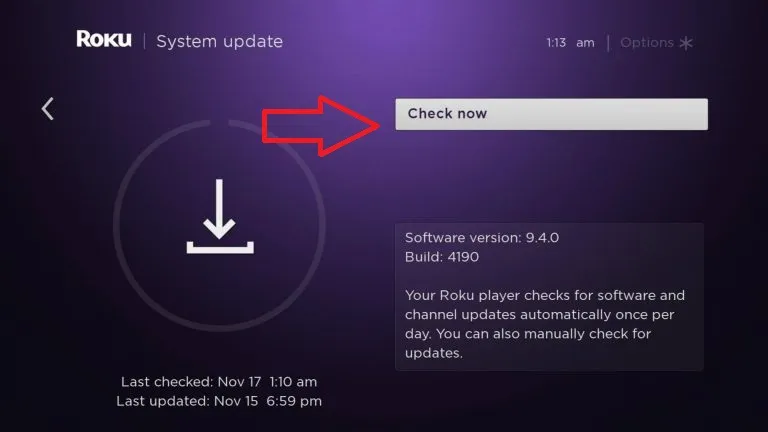
After updating the Roku device, play any video on your TV and check whether the subtitle is loading properly or not. Similar to this, update the apps on Roku to fix this issue.
Enable Subtitles on the Streaming App
Basically, some streaming applications come with built-in closed captioning support. When this feature is turned off, you may find the subtitles not working. So make sure to turn on the subtitles on the streaming app to get the live captioning for your streaming content. You can find the subtitles feature in the media player of the streaming app or on the app playback settings.
Ensure Subtitle Format
This is a troubleshooting fix for users who are trying to play a local media file on the Roku. When the subtle file uploaded to the video is not compatible with the media player you installed on Roku, you will find the subtitles not working.
So, as a solution to this problem, find the subtitle file that your media player supports. Then, upload the supported file format to the video and experience the real-time closed captioning on your Roku.
Clear Cache Files on Roku
When your Roku device is accumulated with cache files, it will stop functioning properly, which will result in subtitles not working on your Roku. So, as a solution, clear cache files on Roku to fix this issue once and for all.
Factory Reset Roku
When every troubleshooting fix fails to solve your issue, then, as a last measure, factory reset your Roku device. By doing this, you can get rid of any bugs or glitches in your software and fix this issue on your Roku. As resetting will remove every app data from your Roku, make sure to make the necessary backup before then.
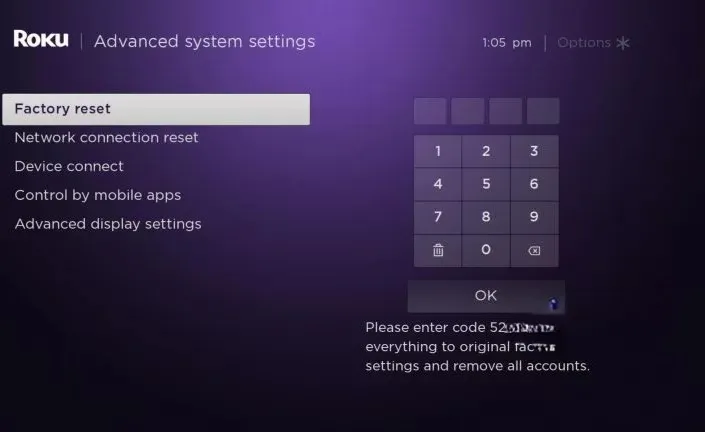
After resetting, set up your Roku device and check if the subtitles are working well. By trying out these fixes, you can easily fix the subtitles that are not working on your Roku. However, if every troubleshooting fix is not working, then contact the streaming app tech support or Roku customer service for help. Similar to the subject, if you’re facing any other issues on your Roku, visit my community forum page to get suggestions for your problem.